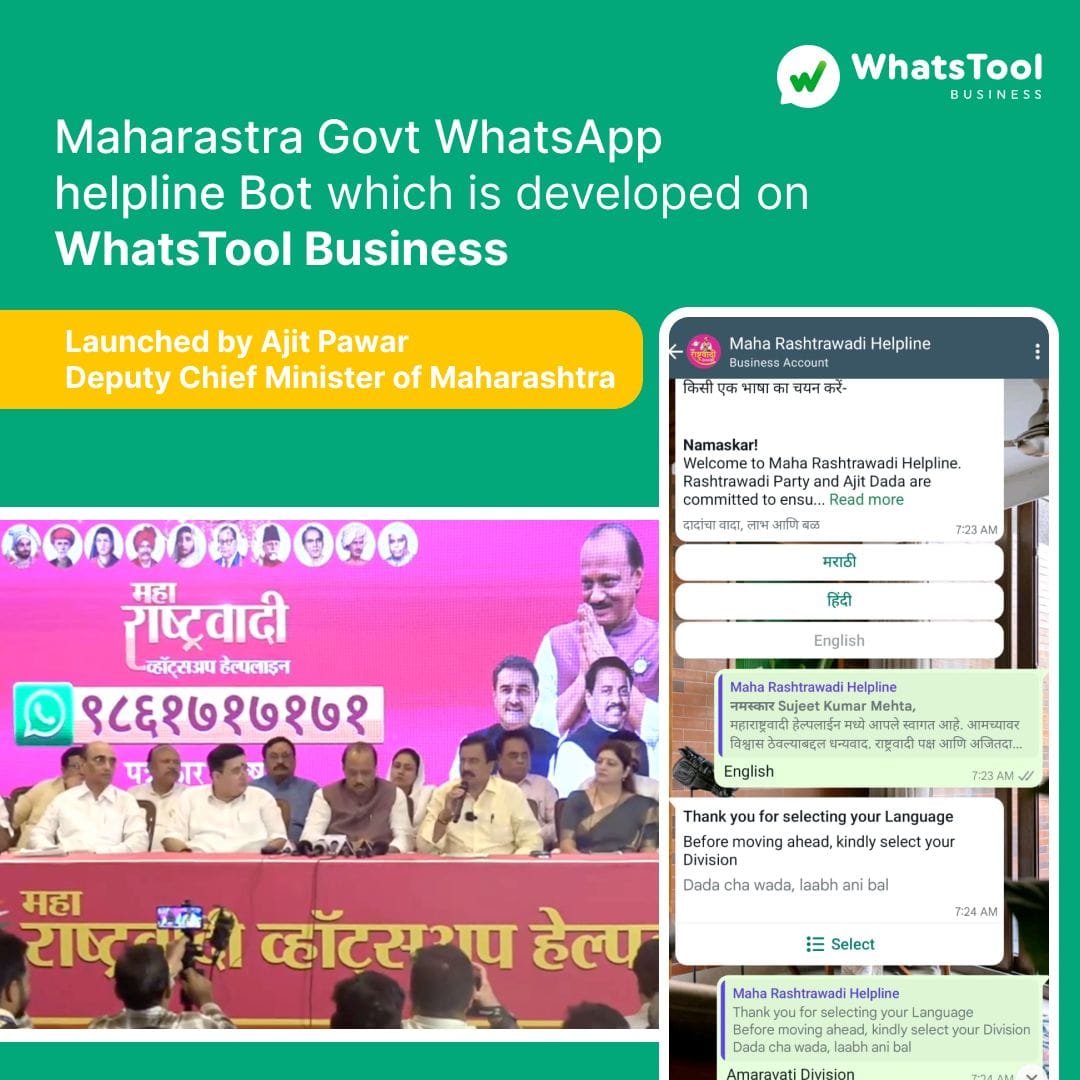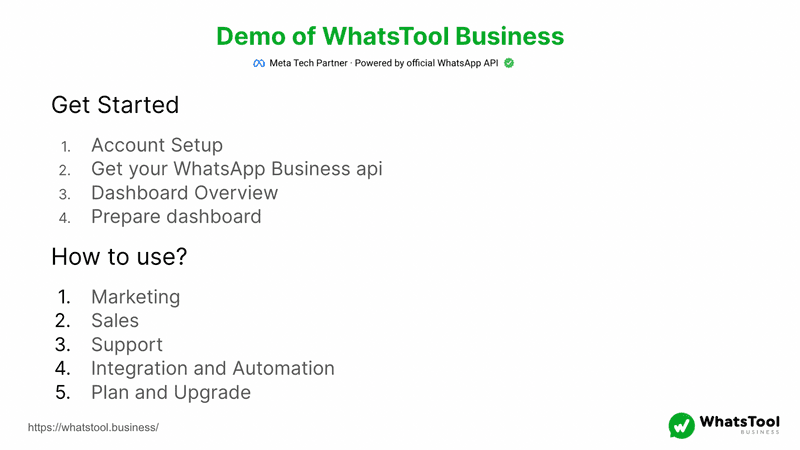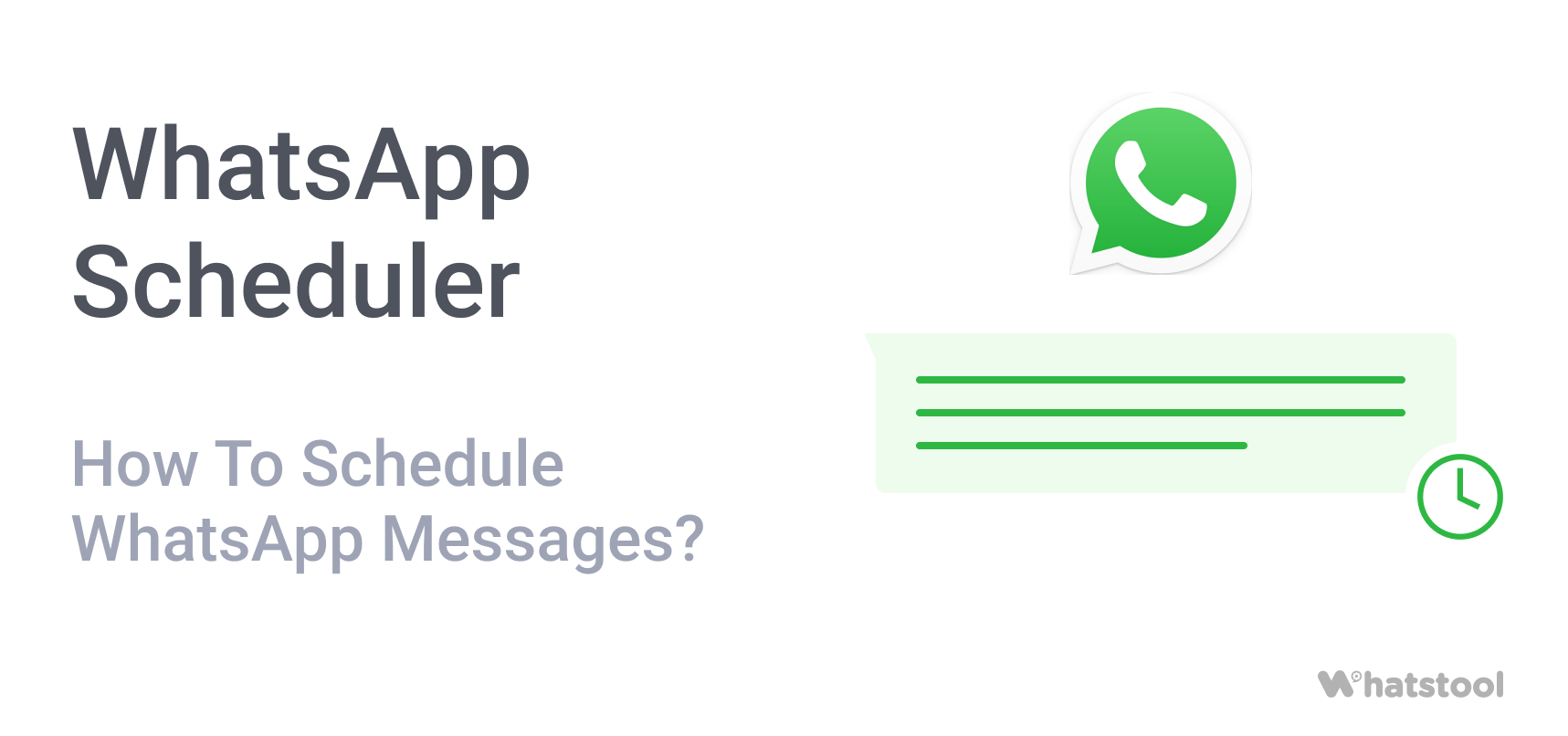
With 2 billion+ active users, WhatsApp is the most widely used communication app. WhatsApp allows you to share text messages, multi-media, location & now money.
With all these useful features, you may want to schedule a WhatsApp message for wishing someone their birthday or remind your friends about some events.
Or if you’re a business, you may want to schedule payment reminders on the last day of subscriptions or cart reminders to your customers’ WhatsApp. Or, your business needs to automate WhatsApp Business greeting messages to all new customers/subscribers.
Scheduling WhatsApp messages is a very important task for you as it drives engagement and sales.
So two types of users want to schedule WhatsApp messages-
1. WhatsApp Users
2. WhatsApp Business Users
How To Schedule WhatsApp messages on Android?
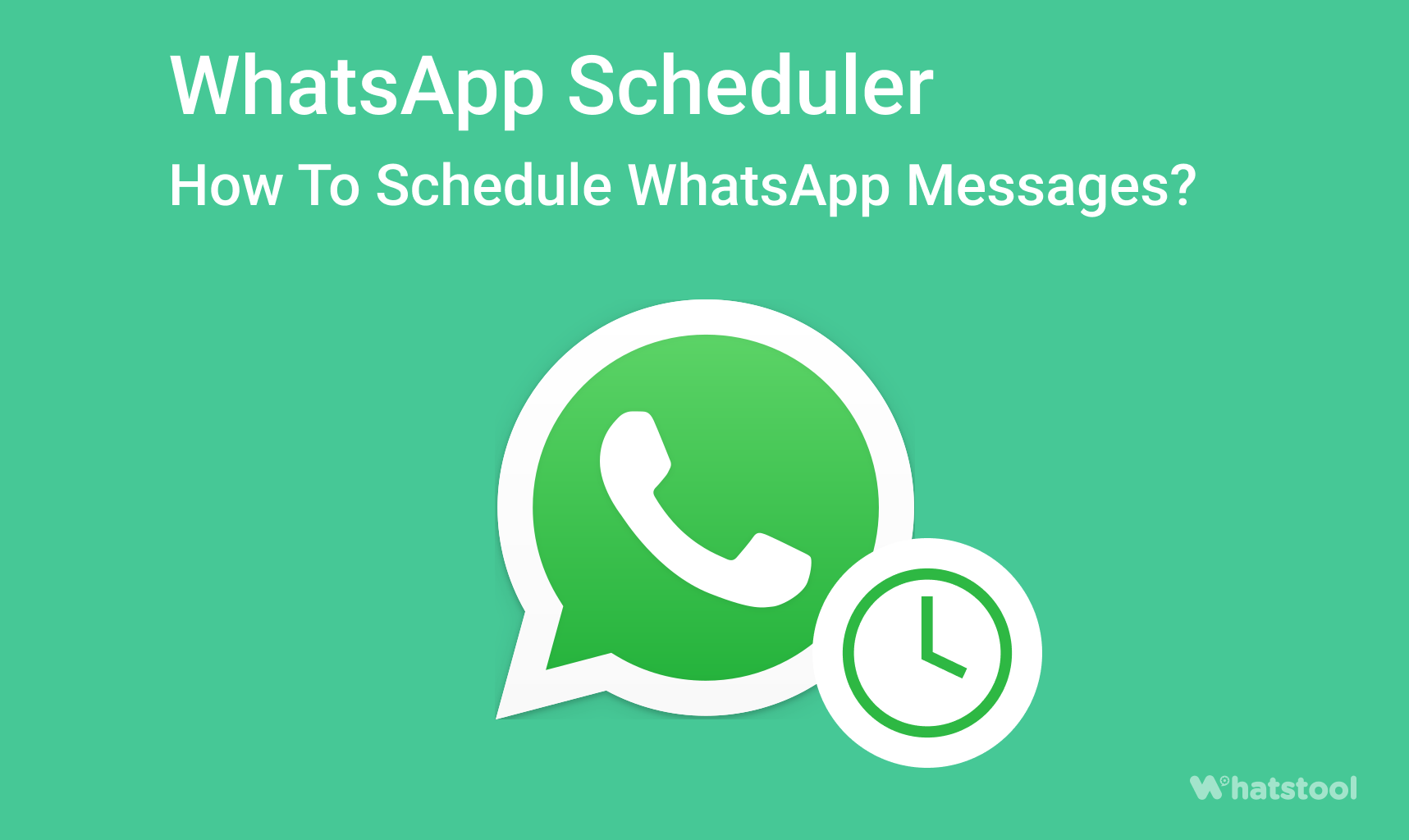
1. Download the WhatsApp Message Scheduler app from the Play store. Grand accessibility access from Settings -> Accessibility -> Services & enable the toggle for the app.
2. Open the app & tap on the ‘+’ icon.
3. Pick a WhatsApp contact or group. Then select the time & date.
How To Schedule WhatsApp messages on iPhone?
As Apple claims to care a lot about user privacy, scheduling WhatsApp messages on iPhone & iOS devices isn’t as easy as on Android. However, Siri shortcuts allow you to schedule messages on WhatsApp.
1. Search & install the Shortcuts app from the App Store.
2. Choose Automation after opening the app.
3. Tap on the ‘+’ icon on the top right corner & tap “create personal automation”.
4. Now, pick a time & date and tap on ‘next’.
5. After that, tap on “Add Action”, & later search ‘Text ’in the search bar. From the results, select “Text”.
6. Add a desired WhatsApp message in the text field.
7. After typing the message, tap the ‘+’ icon. Type “WhatsApp” in the search bar on the pop-up.
8. As the dropdown appears, you select “Send Message Through WhatsApp”. Select the contact whomsoever you wish to schedule that WhatsApp message & then toggle to Next > Done.
Note: You can not schedule multiple messages for the same time.
How To Schedule WhatsApp Messages On WhatsApp Web?
You can easily schedule WhatsApp messages on the WhatsApp web using the Blueticks extension for Google Chrome.
1. Install Blueticks from Chrome Web Store.
2. Now, open up WhatsApp Web on the Google Chrome browser.
3. Select & open a chat, contact, or group that you want to schedule a message on WhatsApp.
4. Click the icon next to the message box. This will open the WhatsApp Message Scheduler window.
5. Write the WhatsApp message you want to send to that recipient.
6. Select the date and time the message will be sent.
7. Select ‘Schedule Send’.
Now let’s see how business users can schedule WhatsApp messages.
Business users can schedule WhatsApp messages based on two conditions-
1. Schedule WhatsApp messages according to date and time
2. Schedule WhatsApp messages according to action taken by a user for your services
How To Schedule WhatsApp messages on the Business App?
1. Open the WhatsApp Business app on your android or iPhone.
2. Tap & go to the ‘Settings’. Select ‘Business Tools.
3. Tap & choose ‘Select Away Message’. Turn the toggle on ‘Send away message’.
4. Type in the WhatsApp message in the text field.
5. Toggle on ‘Send Away Message on Whatsapp Business. Choose ‘Only Send to in the Recipients’.
6. Now, tap ‘Schedule’.
You can pick a custom schedule based on the working hours of your business.
This is how you can schedule an ‘Away’ message according to the time slot.
WhatsApp Business App doesn’t allow you to schedule messages on WhatsApp based on the conditions that are important to your business.
E.g.– You may want to schedule a WhatsApp welcome message when a user joins your platform. Or, a WhatsApp reminder when someone forgets to attend the event.
To solve this problem on a large scale, back in 2018 WhatsApp launched the WhatsApp Business API platform so that SMEs & large businesses can directly integrate WhatsApp with their system to communicate with their users on WhatsApp.
WhatsApp API solution allows you to send & schedule WhatsApp messages at a very large scale. You can send WhatsApp messages directly from your CRM or database using WhatsApp APIs.
Let’s understand how to schedule & broadcast WhatsApp messages at scale-
How To Schedule WhatsApp messages Using WhatsApp Business API?
You’ll need WhatsApp Business API access to send & schedule WhatsApp messages on a large scale.
There are two ways to get WhatsApp API Access-
- You can directly apply & get WhatsApp Cloud API access for free. You can integrate these APIs with your system to schedule WhatsApp messages.
- You can sign up for BSPs like WATI which are built on top of WhatsApp Business API and come with all the features that are available on WhatsApp API.
If you opt for Cloud API, you may need a development team to set up everything for you as Cloud API doesn’t come with an interface.
WATI, as a WhatsApp API provider (BSP), on the other hand, provides you with a complete WhatsApp CRM with a dedicated Team Inbox to manage communications. You can just integrate it with your WhatsApp Business API number and you’re ready to use all the features of WhatsApp Business API directly via WATI.
Benefits of getting WhatsApp API access via WATI –
● Integrations with tools like CRM, analytics, and third-party apps
● ‘One Click’ Schedule WhatsApp Messages from CRMs, Google Sheets & third-party apps
● Green Tick, verified WhatsApp Business profile
● WhatsApp Broadcast for bulk notifications
● WhatsApp Chatbot & interactive messages support
● Multi-agent access for customer support
Now, let’s understand how to schedule WhatsApp Messages using WhatsApp API on WHATSTOOL-
Note: These steps will be very similar for all the BSPs. some features may vary based on the features provided by other BSPs. On Cloud API, all these features are available. You simply need to integrate them with your systems.
Schedule WhatsApp Messages Broadcast Using WhatsApp API
You can schedule bulk WhatsApp messages from your WhatsApp Business account to up to 100K recipients (based on your tier) in a single broadcast campaign.
You simply need to use WHATSTOOL’s broadcast feature to launch or schedule a bulk WhatsApp message campaign.
Step 1: On the WHATSTOOL Dashboard, navigate to the ‘Broadcasts’ tab.
Step 2: Click on the ‘New Broadcast’ button on the top-right side.
Step 3: Add the broadcast name, choose the template and choose the time when you want to send the message. Click on ‘Next‘.
Step 4: Choose from a list of your contacts or upload your list of contacts. Click on ‘Add Broadcast’.
Note: You can upload your contacts or you can import them directly from your CRM.
Step 5: Set the date & time and launch the campaign.
Schedule WhatsApp Messages From Google Sheets
You will also be able to schedule WhatsApp messages directly from Google sheets. You can set custom conditions when you want to deliver a WhatsApp message to your customers.
Read Other Blogs - view