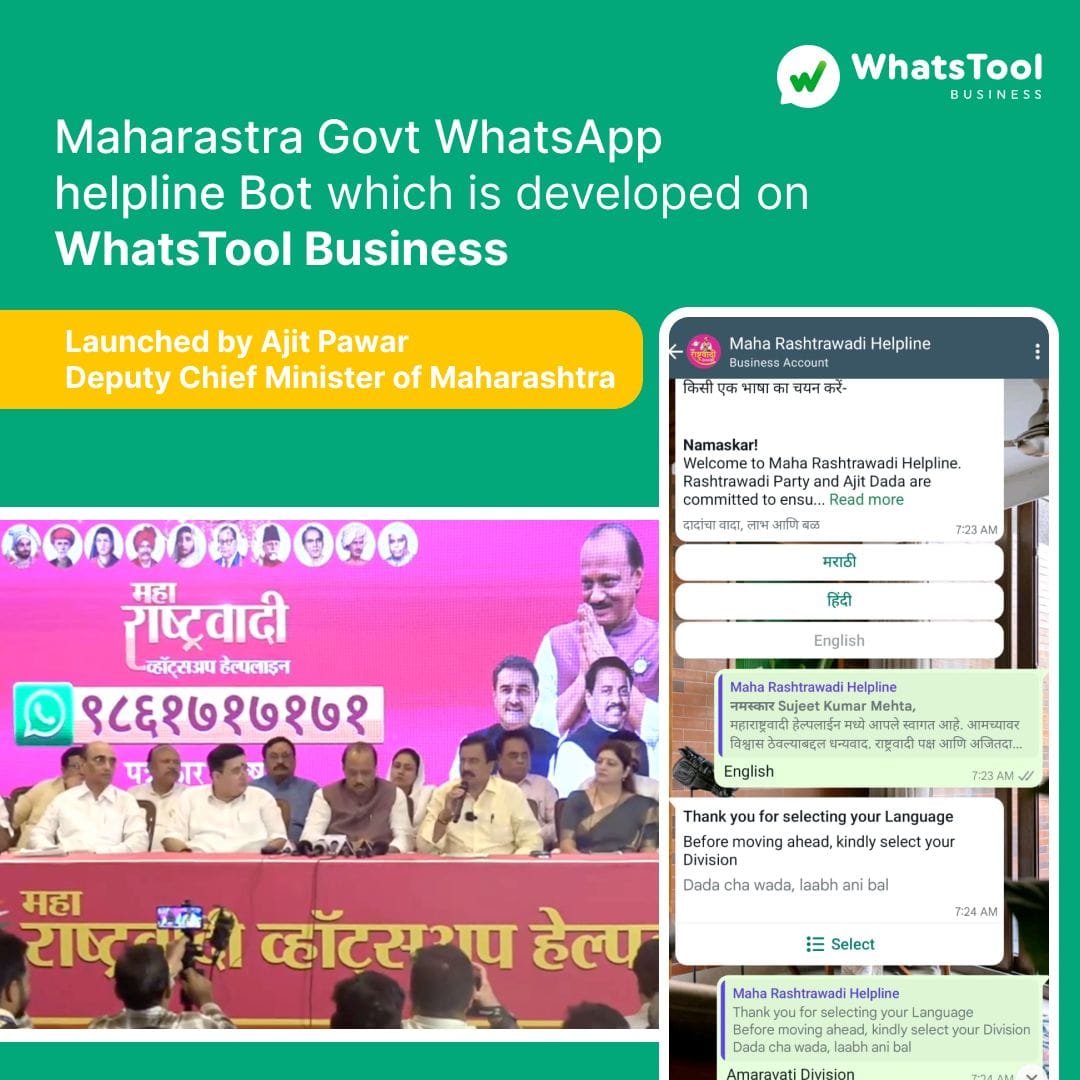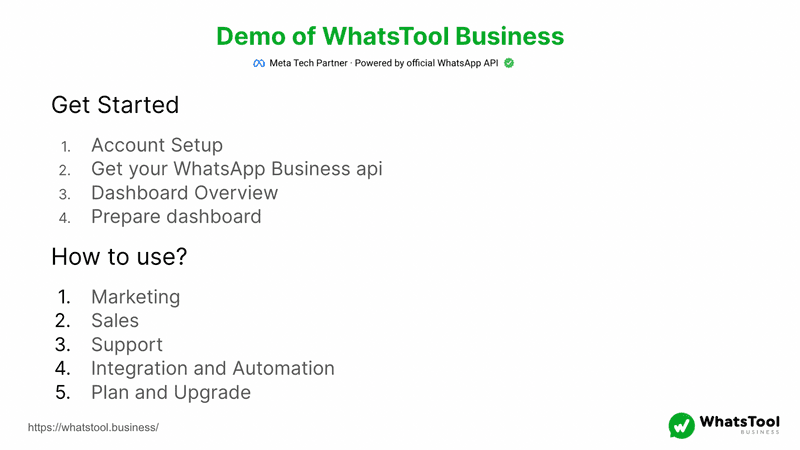WhatsApp Channel
WhatsApp Channel is designed to allow users to follow individuals and organizations based on their interests. One can get information and relevant updates directly in WhatsApp by following the channels of people and organizations.
Note: The latest WhatsApp's Channels feature is now available for all Indian users but isn’t available to everyone yet.
Updates by channel show up in a different tab of the application, away from your personal chats and calls. While certain features could feel natural to WhatsApp chats, channel updates are a one-way communication instead of a conversation. Followers won't be able to answer straightforwardly to channels or send messages to channel administrators. Rather, they can show their interest in a channel's content by deciding on polls or adding emoticon responses to channel updates.
Decide when and how you want the updates:
You can decide how you want to hear from the channels you follow:
Notifications are by default muted. To get informed about new updates, you can turn on notifications for each channel.
Channels are in the Updates tab, so you can decide to check out them when you want.
You're not automatically subscribed to channels. You can decide/search before you follow, and you can unfollow a channel whenever you want.
How to Create a WhatsApp Channel?
Create a channel to share updates and connect with your followers directly through WhatsApp. You'll require a WhatsApp account to begin with, make sure your WhatsApp is updated to its latest available version.
Create a channel:
- Open WhatsApp, and go to the Updates tab.
- Tap, and select "New channel".
- Tap on Get Started and go on through the onscreen prompts.
- Add a channel name to wrap up creating your channel. You can decide to change the name again whenever you want.
- Customize your channel: You can decide to redo your channel currently by adding a description and symbol or hold on until some other time.
- Add a channel description: Write a couple of words to assist possible followers with understanding what's going on with your channel.
- Add a channel icon: Add a picture from your phone or the web to stick out.
- Tap on Create channel, and you're finished creating a channel!
Share updates/information with your followers!
Utilize your channel to share things like:
Text
Pictures
Videos
Stickers
Links
Followers won't see your WhatsApp profile name, picture, or your number.
You're responsible for keeping the contents on your channel safely.
Gain New Followers
Individuals can track down your channel multiple ways.
Outer connection: Offer a connection to your channel on different sites or applications. Your channel and updates will be perceptible in WhatsApp.
In-application sharing: Adherents can share channels they like with their WhatsApp contacts.
Perusing in the application: WhatsApp clients can look for channels or track down them by perusing the catalog.
Measure Engagement
See measurements about your channel like:
- Number of followers.
- View counts for channel updates.
- Number and kind of emoticon responses.