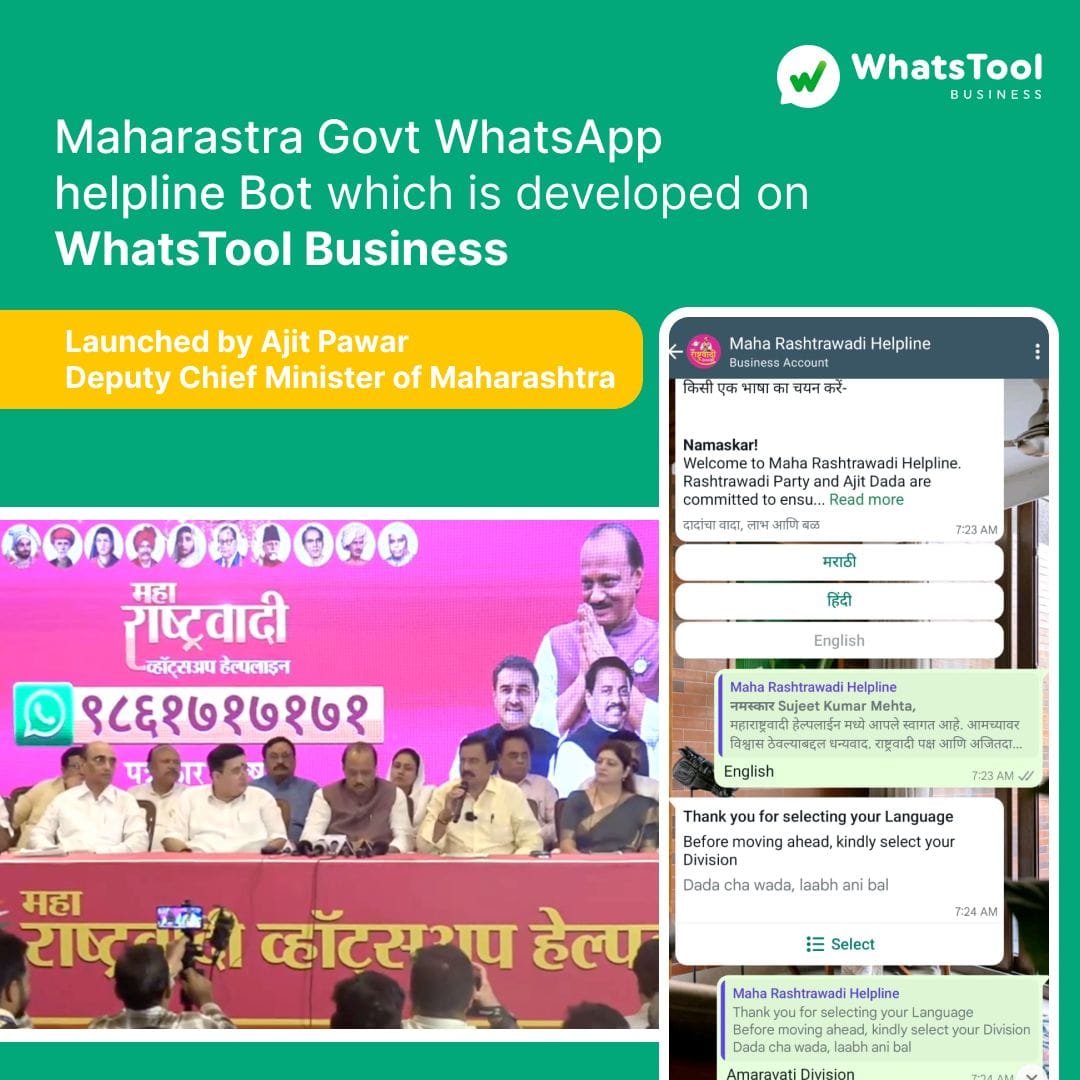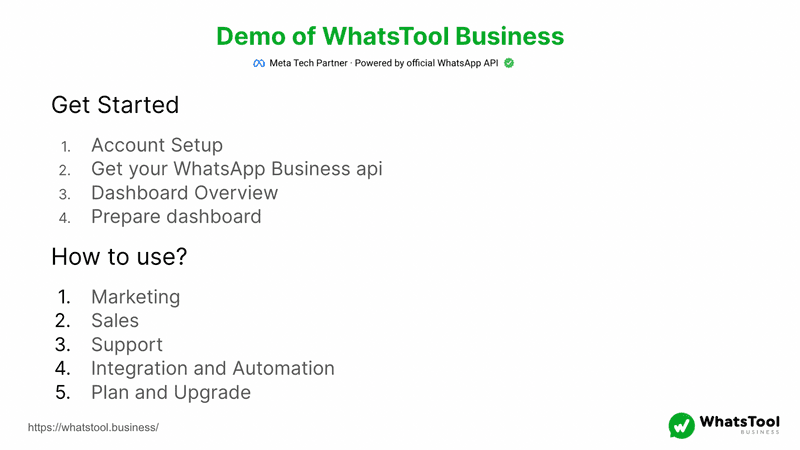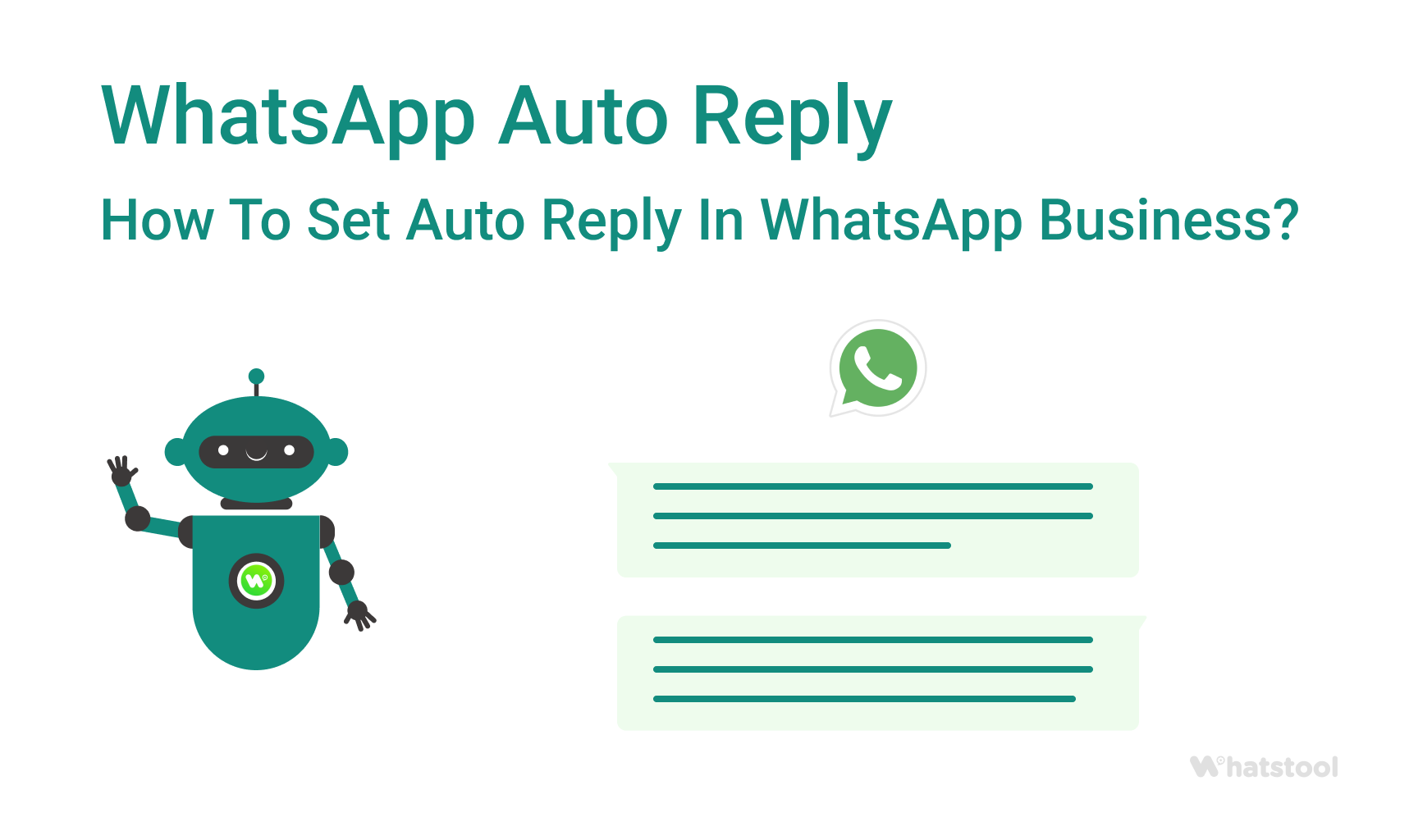
Auto reply in WhatsApp is something that can not be set up on your regular WhatsApp Application. The WhatsApp auto-reply feature is available only for businesses that use WhatsApp Business Solutions.
WhatsApp Business solutions include:
1. WhatsApp Business APP
2. WhatsApp Business API
3. WhatsApp Cloud API
4. WhatsApp Web For Business
You can use WhatsApp Business Solution to set up an auto-reply on WhatsApp Business –
With WhatsApp Business App: The WhatsApp Business App is free to use and download. It allows you to communicate with your local customers, set up your product/service catalogue, and deliver important notifications.
You can also set up away messages for off-office hours. It allows you to set up basic messages to auto-reply on WhatsApp.
With WhatsApp’s Business APIs: WhatsApp Business APIs help you to automate your business conversations, and send reminders, and important notifications. You can deploy a WhatsApp Chatbot on your business number to automate the responses to your FAQs.
Where WhatsApp Business App is targeted to help local businesses to communicate with their customers, WhatsApp API is helping medium and large businesses.
1. What is WhatsApp Business API?
2. What is the difference between WhatsApp Business App and WhatsApp Business API?
If you are a business, you can grab the benefits of WhatsApp Business solutions to enable auto-reply on your WhatsApp. You need to migrate from WhatsApp Business APP to API in order to get a WhatsApp Chatbot.
How To Enable Auto Reply For WhatsApp Business App?
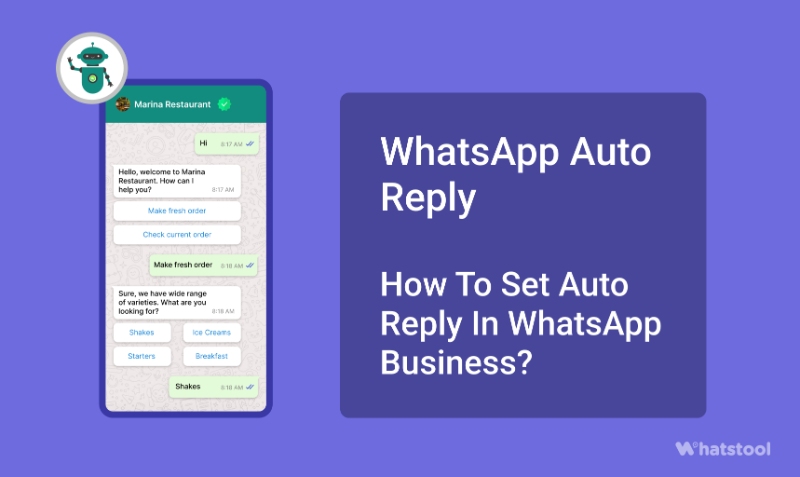
With the WhatsApp Business app, you can create your business profile and can thus share the details about your products, the address of your business, and your website.
If you are a business that has fixed working hours say 9-5. So while your team might only be interacting with your customers at that time, your customers will keep coming to your business number in their own time.
How would you reply to a potential customer at 12 o’clock at night?
Thus, you may lose some businesses as people generally interact in their free time.
When you set up a WhatsApp away message it tells your customers that you’re away and encourages them to interact with you again. An away message is far better than a no reply at all.
As WhatsApp business App comes with a purpose to help you grow your business, it allows you to set automated WhatsApp replies. You can also schedule them as per your desired hours.
Considering you’ve already registered on the WhatsApp business, Here are the steps to enable auto-reply for WhatsApp Business App:
Step 1- Go to Settings:
Open the WhatsApp Business and tap on the three dots in the upper right corner of the Chat window. Now, tap on Settings -> Business Settings -> Away message.
Step 2- Click on ‘Send Away Message’:
Now, turn on the toggle button next to ‘Send away message’.
STEP 3- Edit Your Away Message:
Tap on the message and enter the away message which you want to send to your customers and then tap on ‘Ok’.
STEP 4- Schedule Your Away Message:
You can configure the schedule of your away message.
Always send: Select this option if you are not available for a long time like you are on a vacation.
Custom schedule: Select this if you want to send the automated message only during a specific time of the day.
Outside of business hours: This option is handy and it lets you send automated messages only outside business hours.
Note: You must set business hours in your WhatsApp business profile.
STEP 5- Select the recipients:
This final step makes you choose the recipients to whom you want to send this away message.
Everyone- To send the automated message to everyone who texts you after business hours.
Everyone not in the address book- It lets you send an automated message to numbers that are not in your contacts list.
Everyone except- You can exclude some of your contacts from getting an auto-reply.
Only send to- Use this option to send messages to selected contacts.
In this easy way, you can set up an auto-reply for WhatsApp Business App.
Limitations of Auto Reply for WhatsApp Business:
Now you can see that the WhatsApp Business app provides the least the auto-replies on WhatsApp.
If the WhatsApp Business app doesn’t seem fit for your business to auto reply to your customers on WhatsApp, You can use the WhatsApp Business API to set up an intelligent auto-reply chatbot on your business number.
- WhatsApp Business is meant for local small businesses. You can’t fully automate your support and communication.
- You can not use different message templates on WhatsApp Business.
- You can not integrate your CRM and other third-party applications with the WhatsApp Business
- Anyone can install the WhatsApp Business app. It doesn’t verify a business.
- It only works during predefined off-working hours.

Benefits Of A WhatsApp Chatbot:
A chatbot can help you answer all the queries related to your business on WhatsApp. You can configure the responses for each question individually.
An intelligent WhatsApp auto reply bot works as an autoresponder for the WhatsApp Business number.
Let me tell you a fact. Most of your competitors are already using Chatbots on WhatsApp to automate their sales and support.
- Automates your sales and customer support on WhatsApp.
- Response time is far less than the human response.
- A WhatsApp chatbot works 24*7.
- A WhatsApp Chatbot can handle multiple customers simultaneously.
- It can answer complex queries related to your business.
- Saves the cost of employing human agents.
- Install once, never pay him salary again.

Well, you need to get WhatsApp API-approved WhatsApp Business number first. For that, you will need to find a WhatsApp Business API provider for your business.
Keep in mind that not all WhatsApp API providers will give you WhatsApp chatbot integration. Here at WHATSTOOL, we provide a WhatsApp chatbot builder along with the WhatsApp APIs.
Read Other Blogs - view