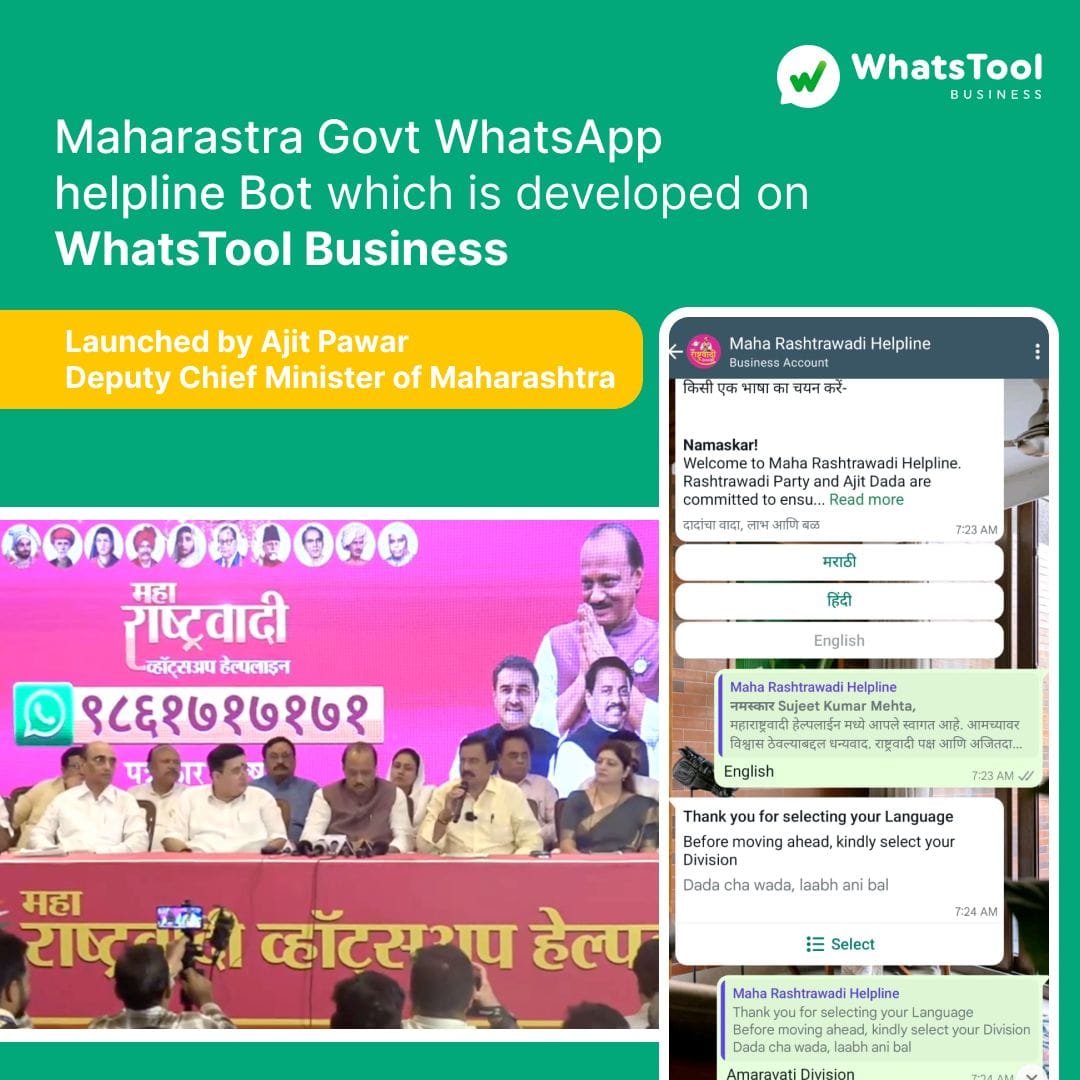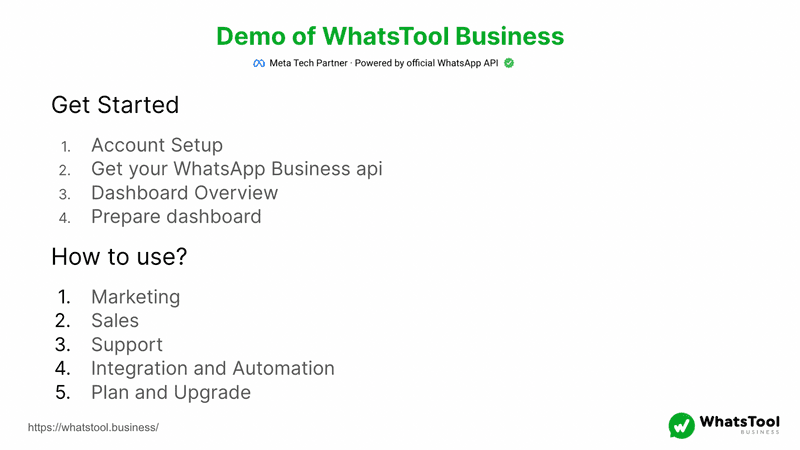Admin access to helps us in Onboarding and SetUp
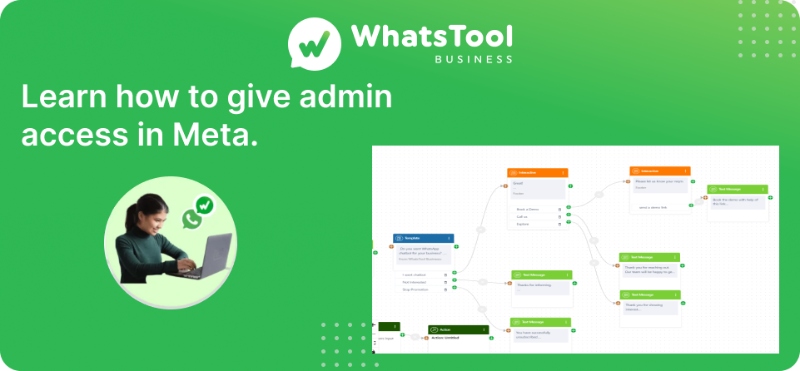
1. Go to your Facebook Business settings from this link: https://business.facebook.com/settings/people
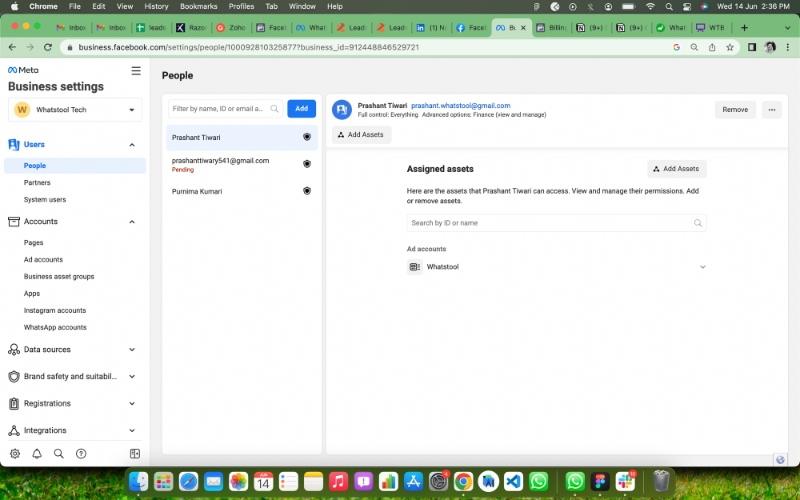
2. Click on the Add button, You will see this dialog,
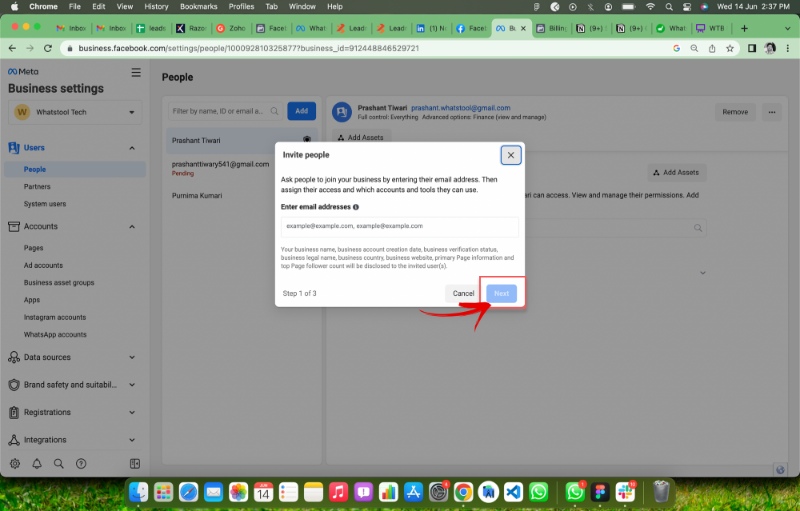
Now enter our email id “fb@whatstool.in” and click Next.
3. You will get this dialog, Grant the Manage access and click next
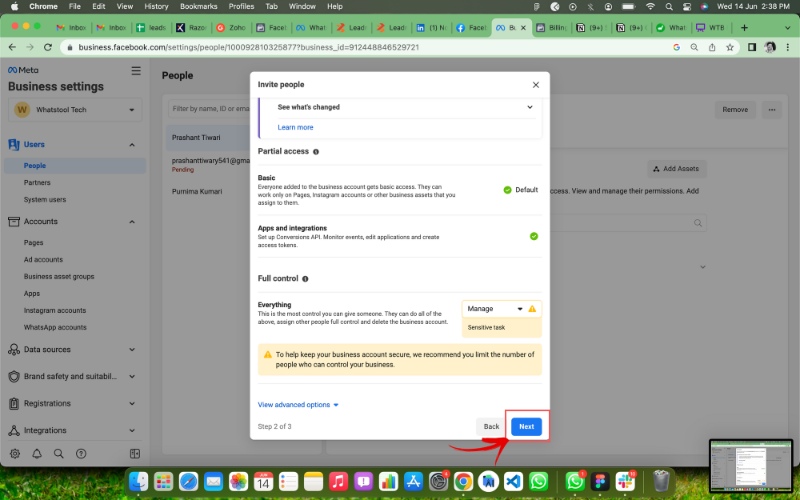
4. You will see this dialog. No need to select anything, Just click on Invite.
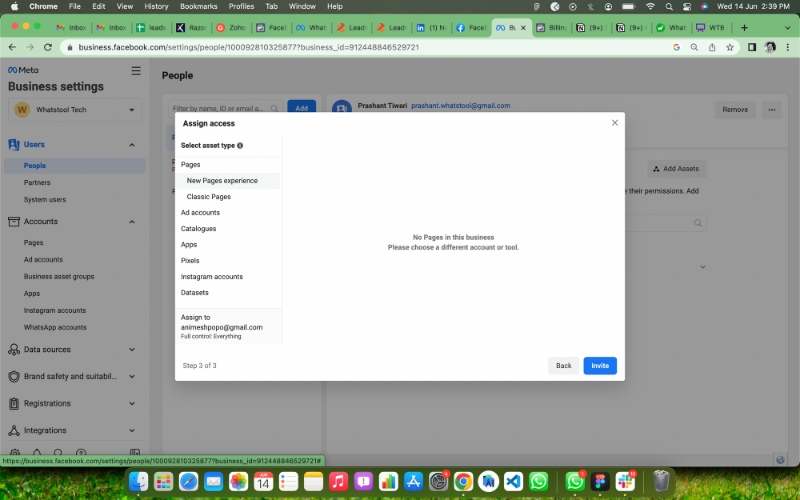
5. Thank. You have been given access. Please submit this page screenshot and click submit.
Refer our blogs - blog.whatstool.business