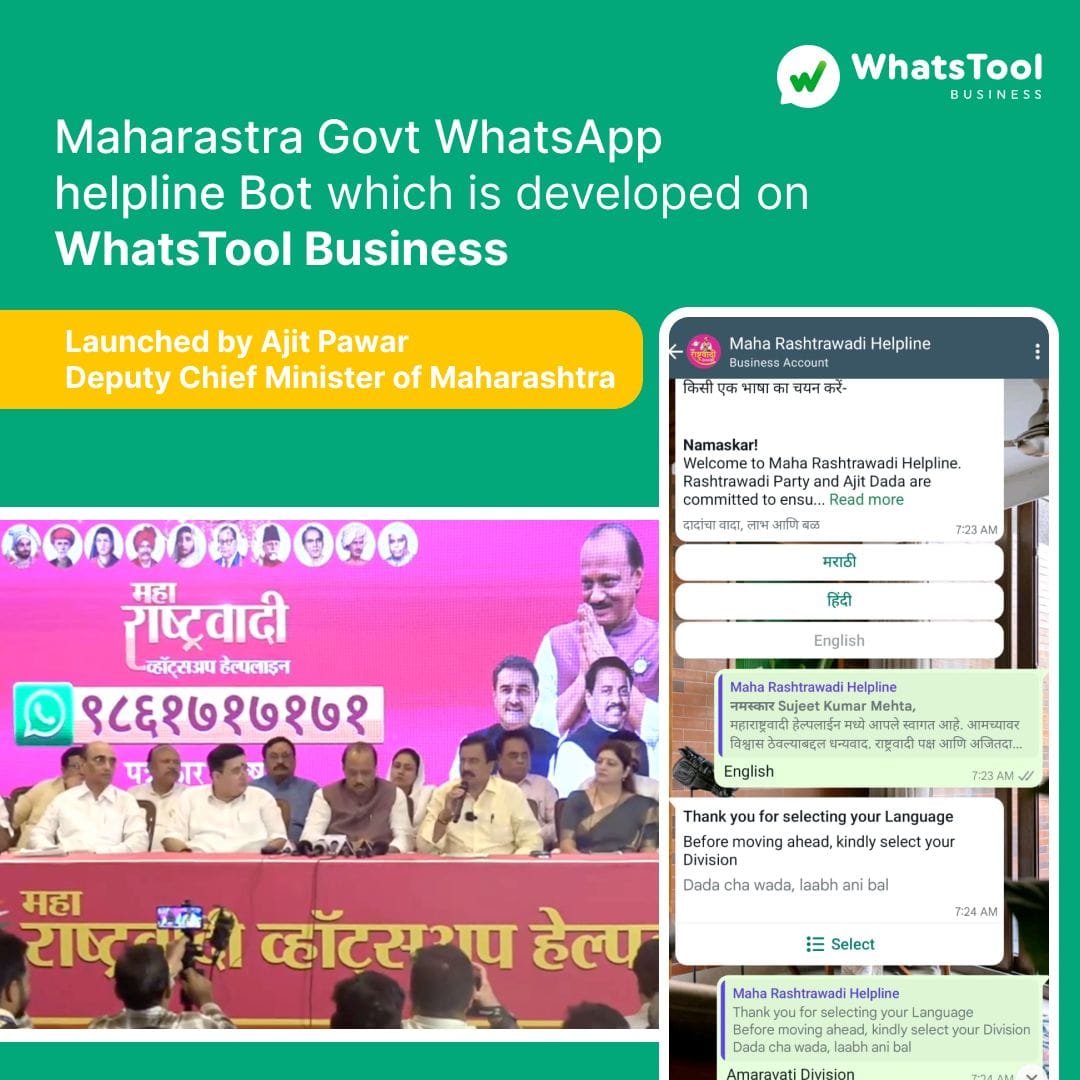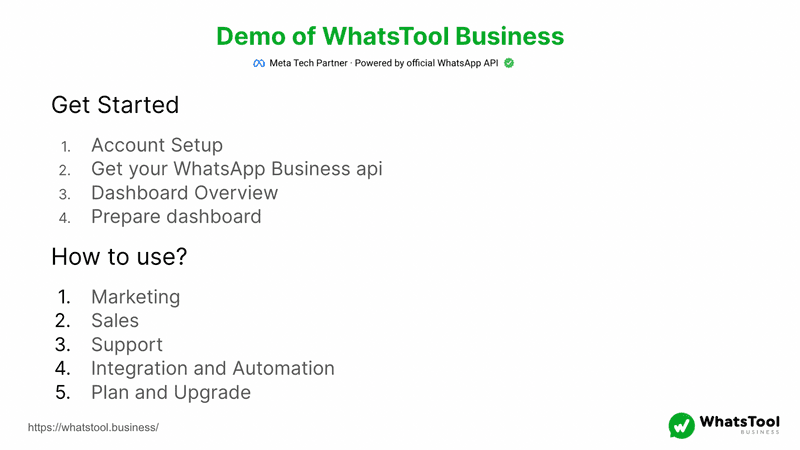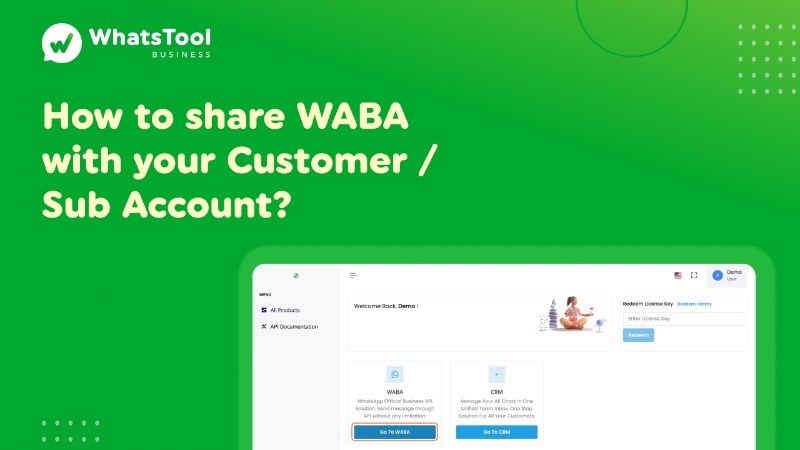
1. Click on Go To WABA
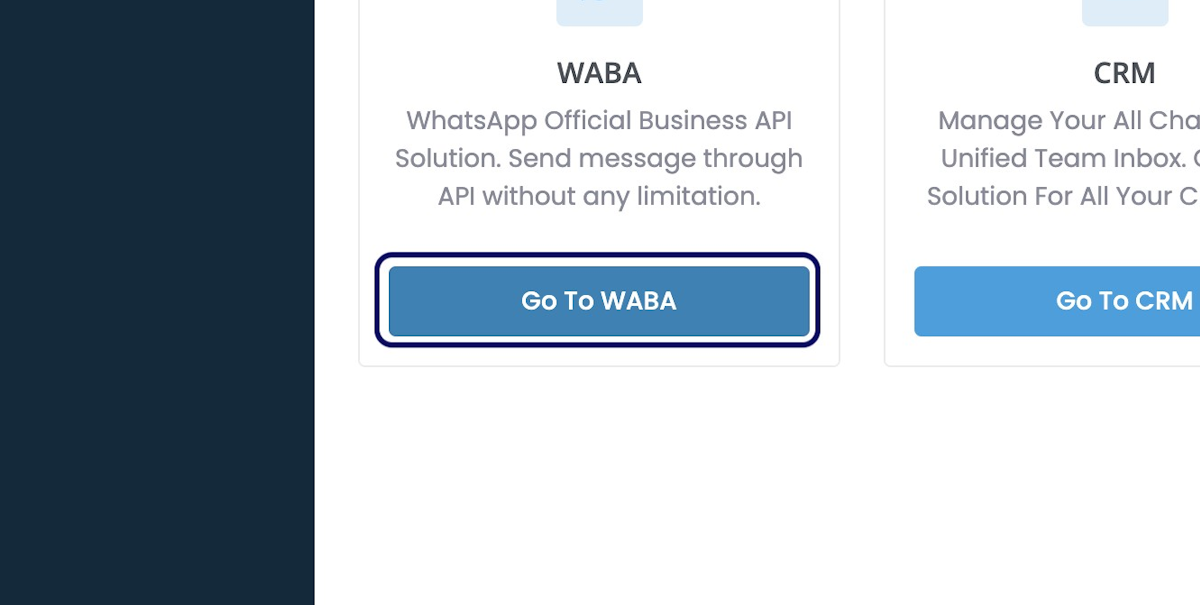
2. Click on Action dots for a WABA

3. Click on Share WABA

4. Type the Full Email ID of your Customer
Note:- First the customer should register / signup from your website, and verify the email received. Only after that, you can share the waba with him.
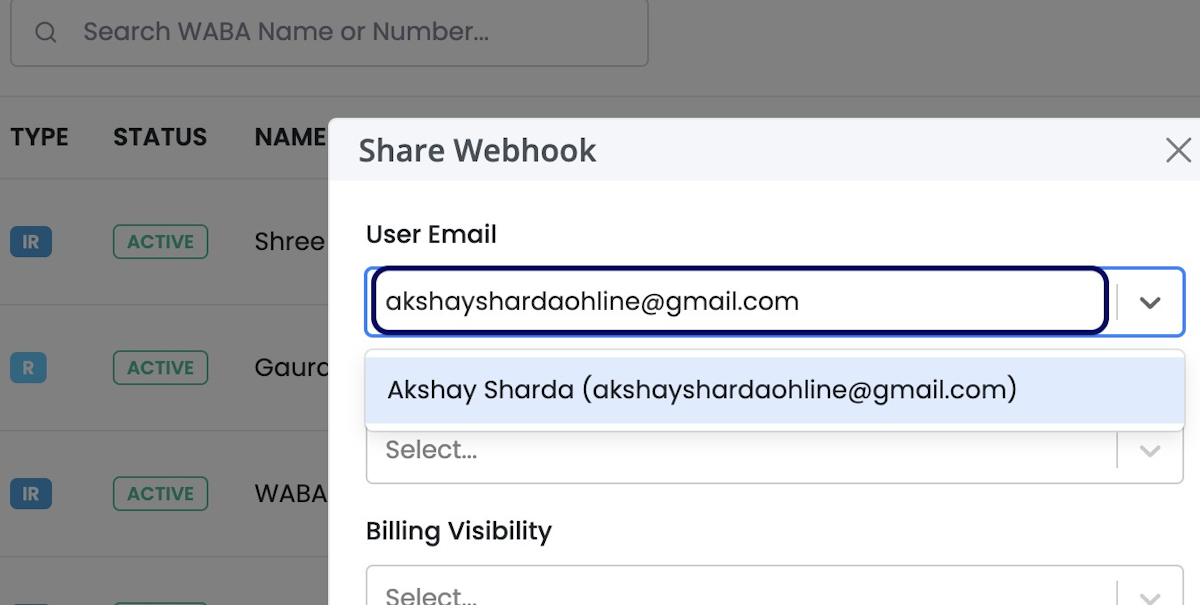
5. Select the Share Type
You can share products with Customers with 2 types
1) Revocable
2) Irrevocable
Revocable can be Revoked / Taken Back
Irrevocable can never be taken back!
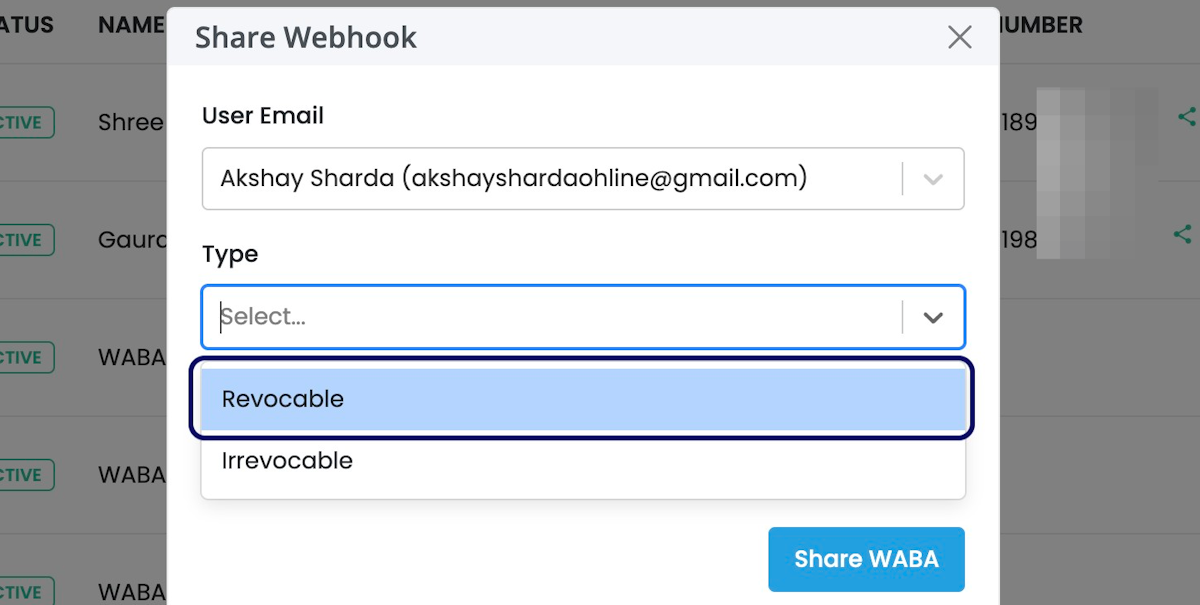
6. Set An Expiry Date – Only For Revocable
For Revocable Share, You can set an Expiry Date for your Customer.
Kindly Note:- You cannot Revoke / Take Back the WABA from the customer before the end of the Expiry Date!
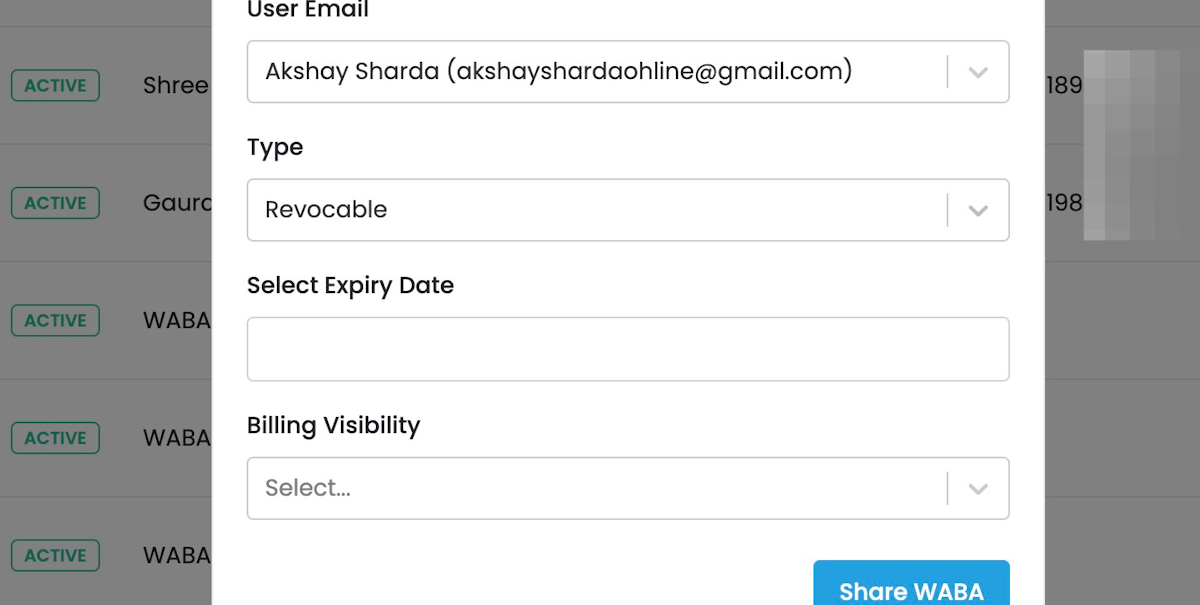
Read Other Blogs - view