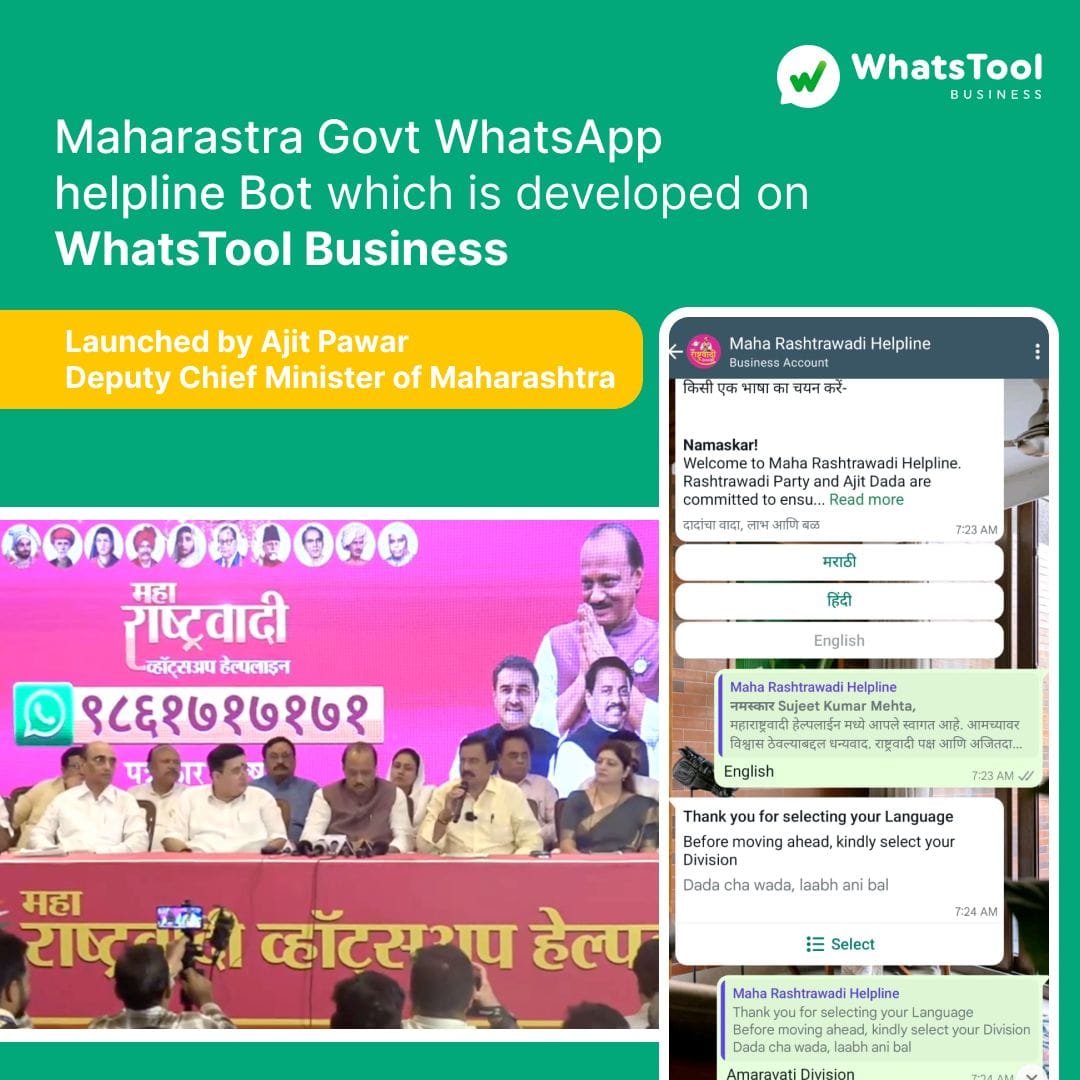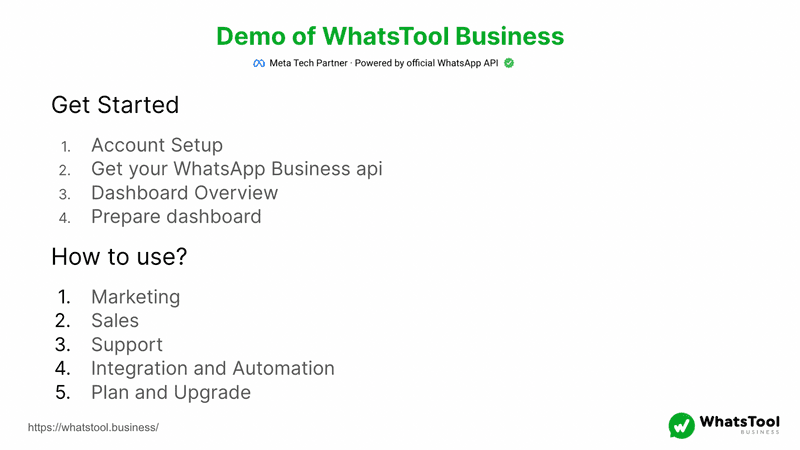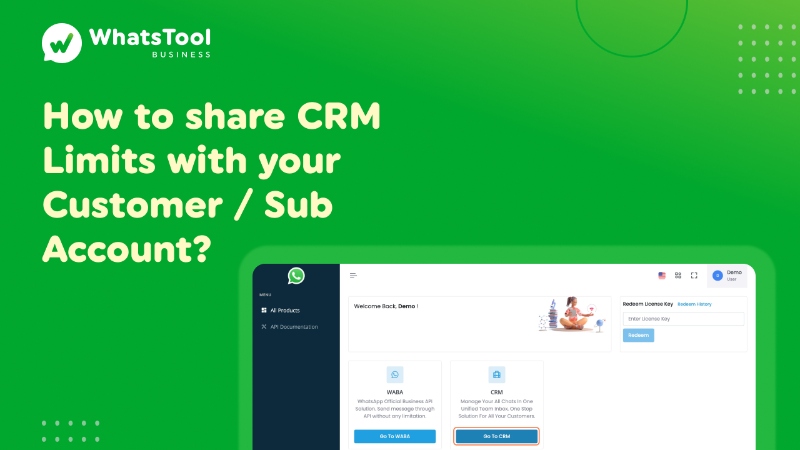
1. Click on Go To CRM
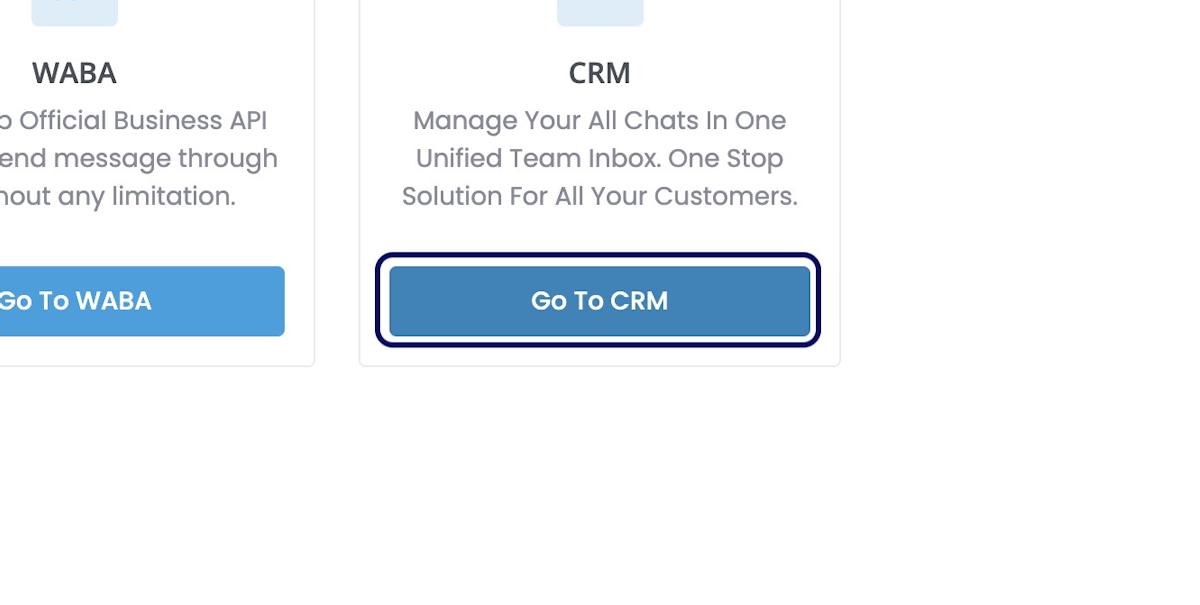
2. Click on Subscriptions
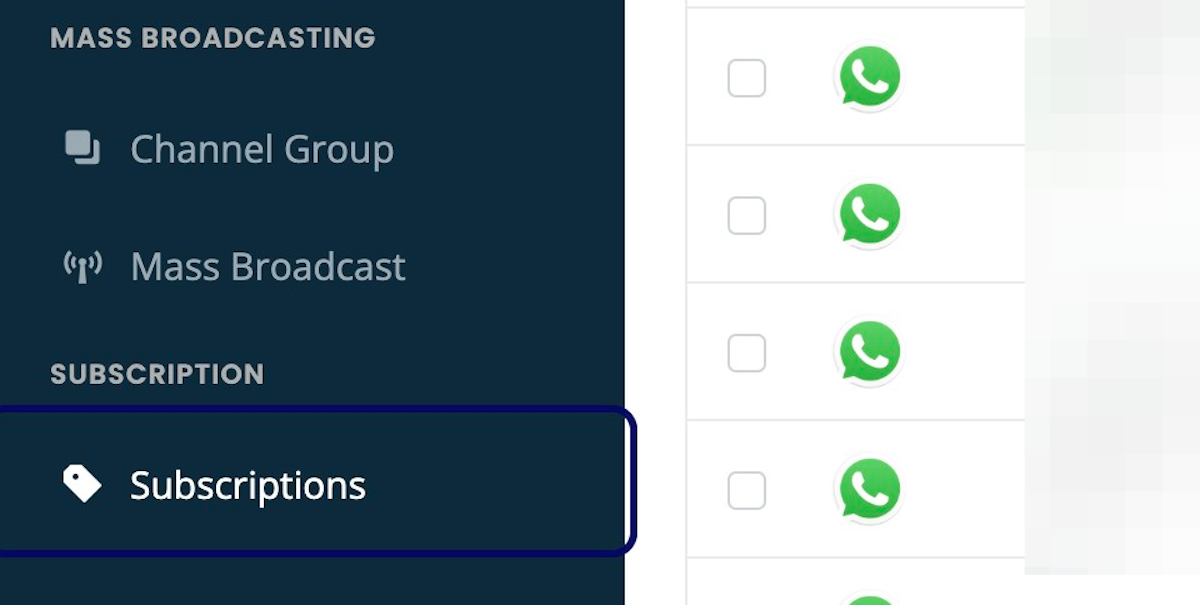
3. Click on the view icon to see the existing limits shared by you
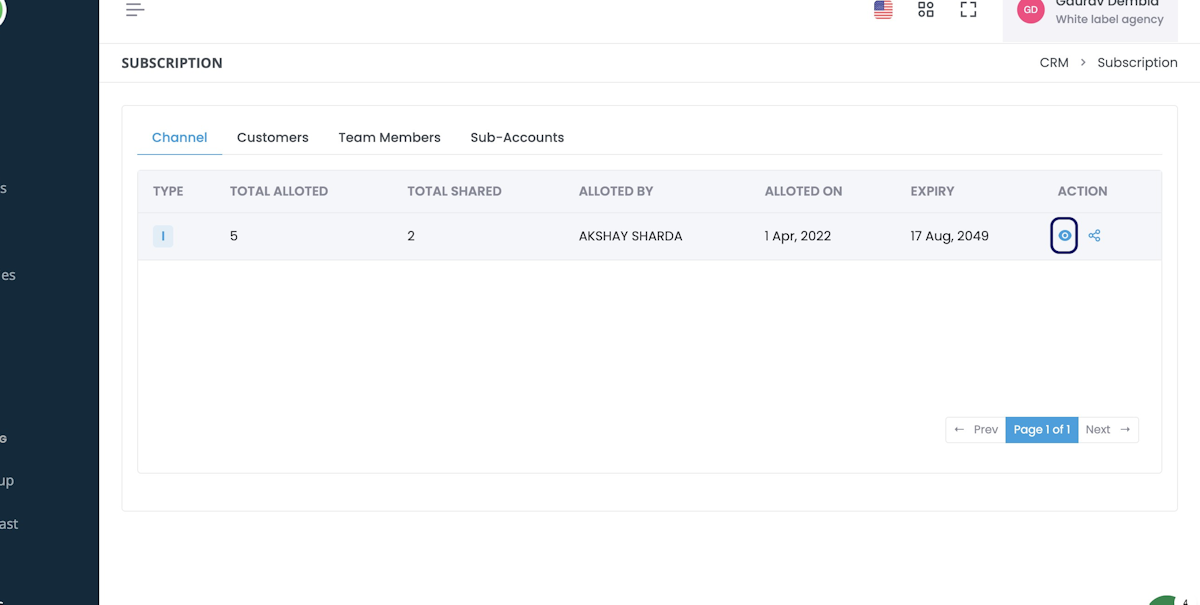
4. Existing shares can be seen like this
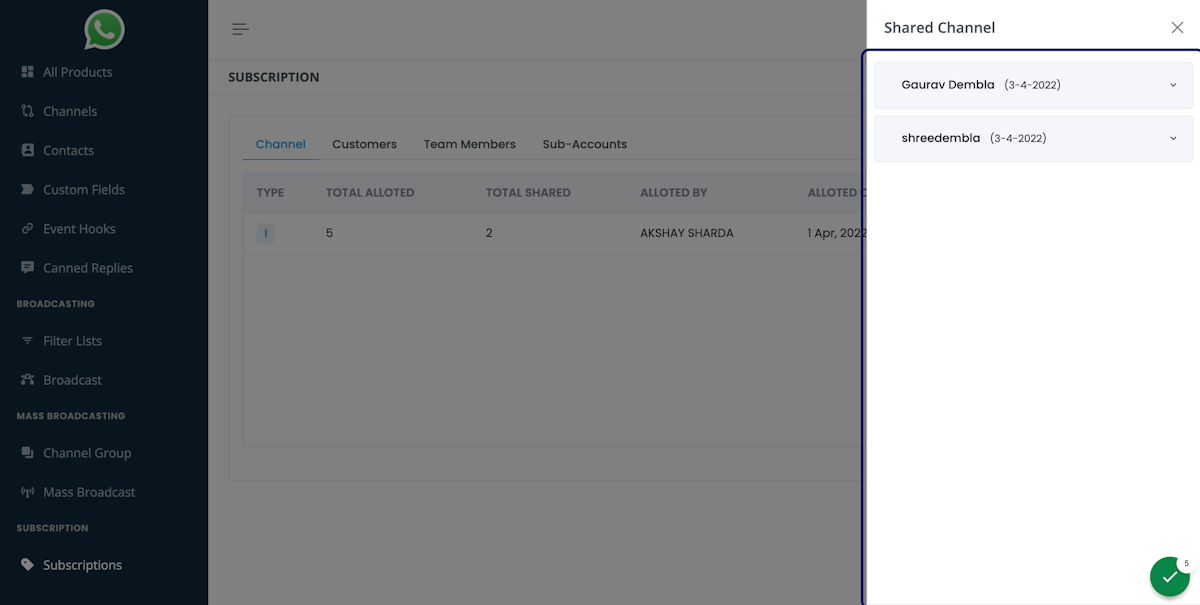
5. Click on Share Icon to share the limit to your Sub Account
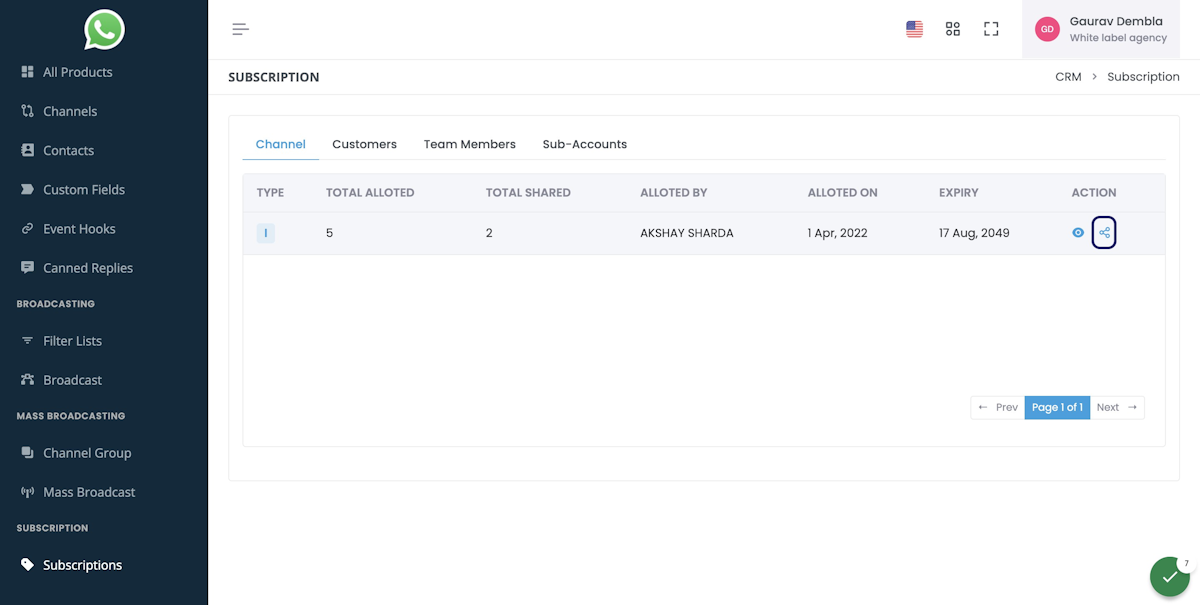
6. Type the Full Email ID of your Customer
Note:- First the customer should register / signup from your website, and verify the email received. Only after that, you can share the limits with him.

7. Type the Quantity you want to share.
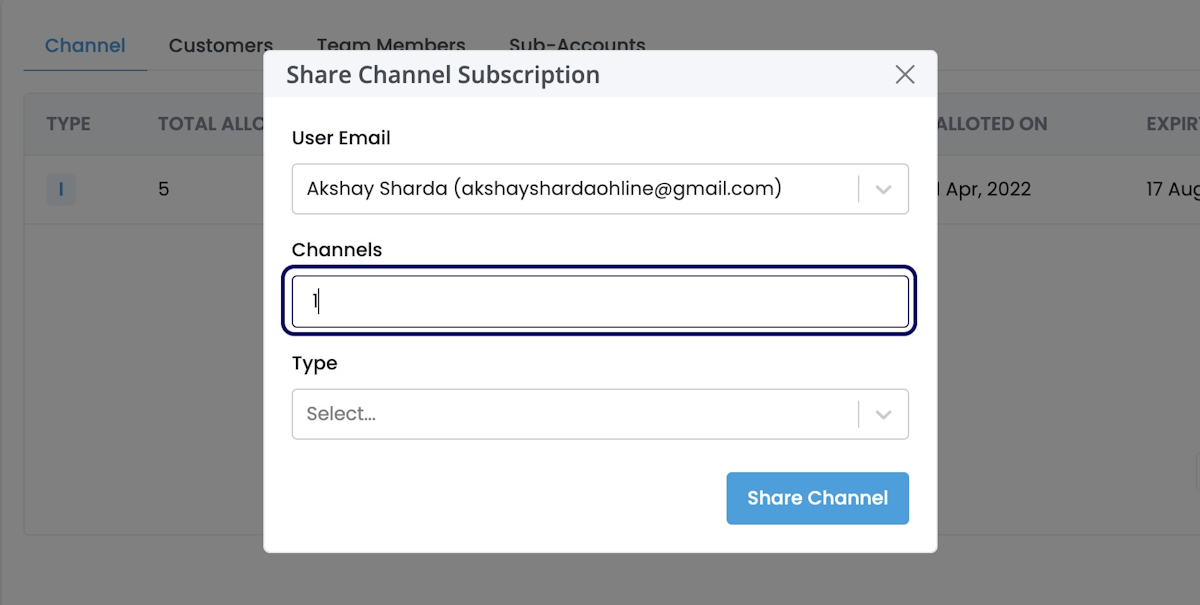
8. Select the Share Type
You can share products with Customers with 2 types
1) Revocable
2) Irrevocable
Revocable can be Revoked / Taken Back
Irrevocable can never be taken back!
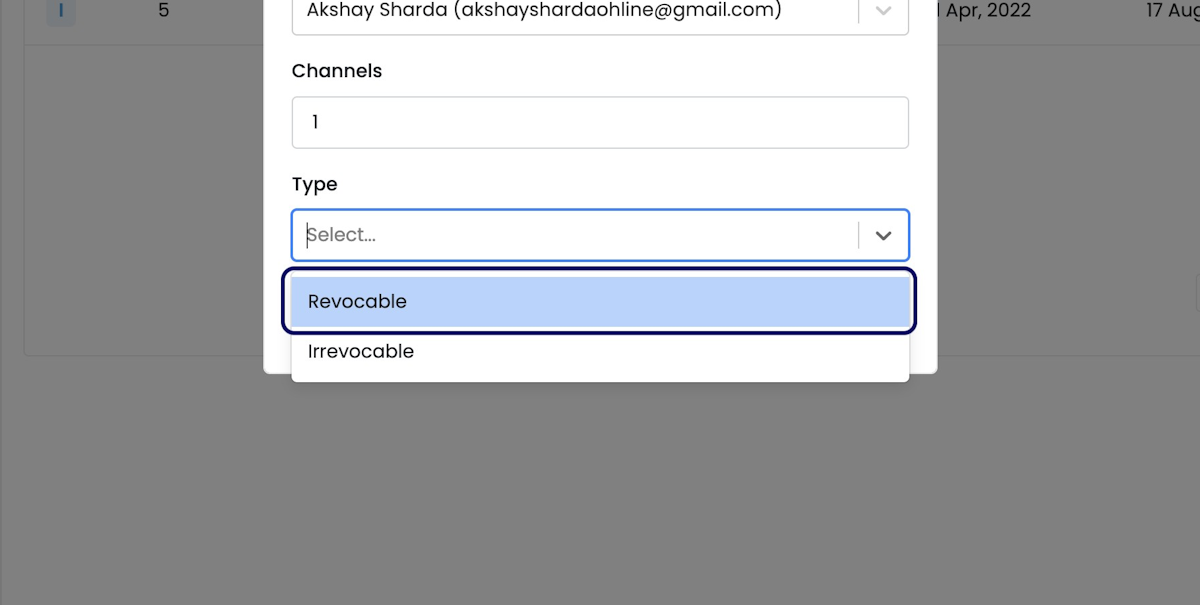
9. Set An Expiry Date – Only For Revocable
For Revocable Share, You can set an Expiry Date for your Customer.
Kindly Note:- You cannot Revoke / Take Back the limit from the customer before the end of the Expiry Date!
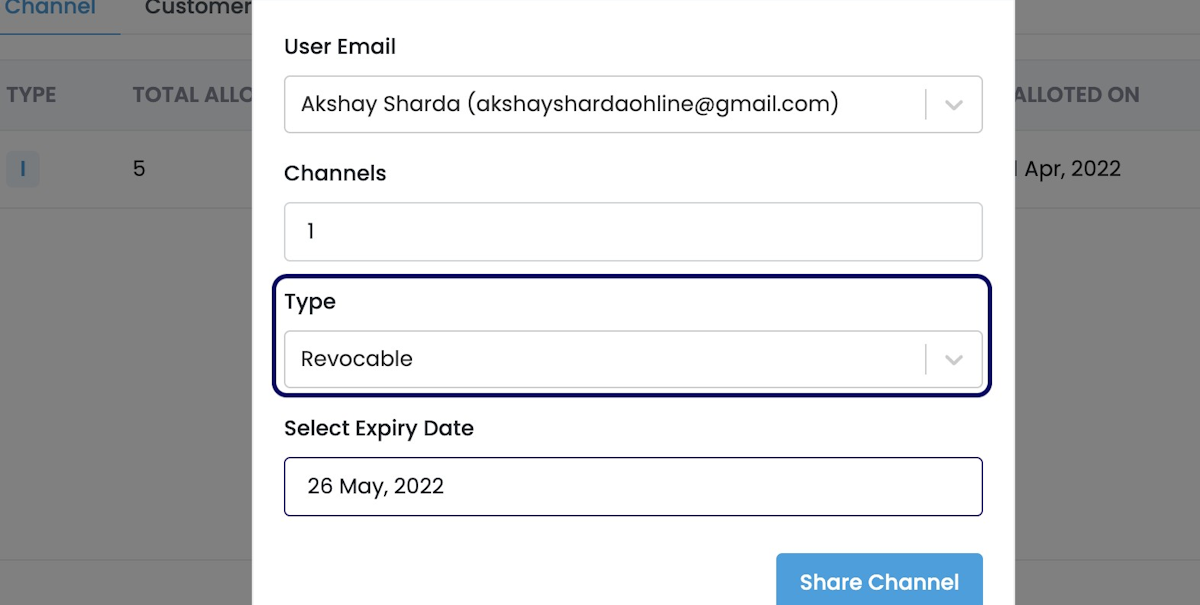
10. To view your Sub Accounts & Total Sub Account Limit
Click on Sub Accounts
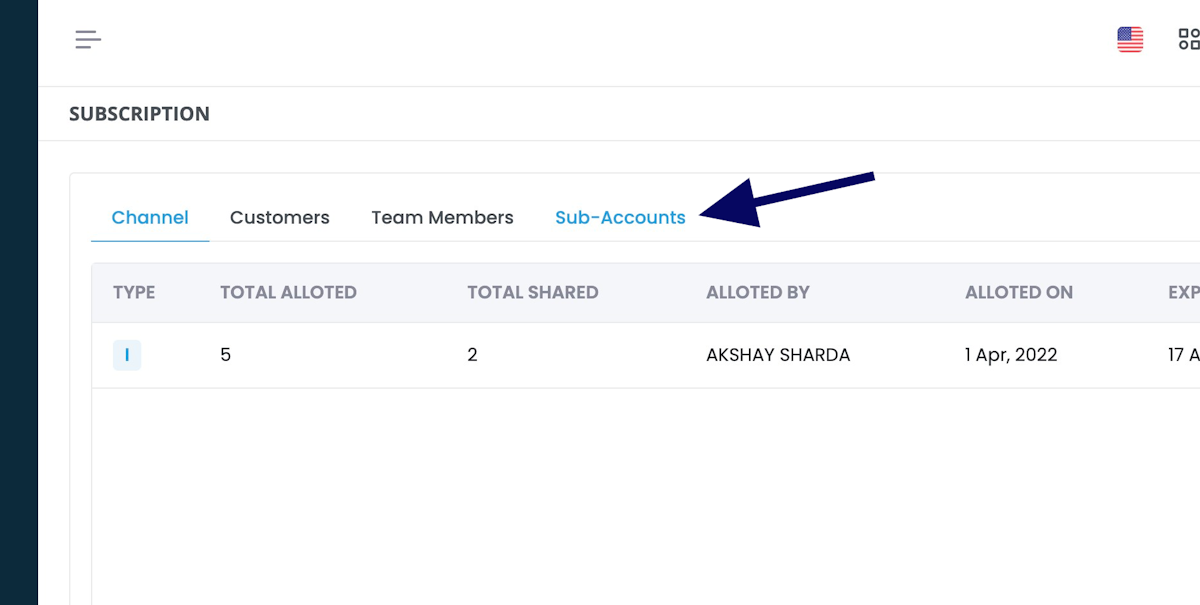
11. Click on View Icon
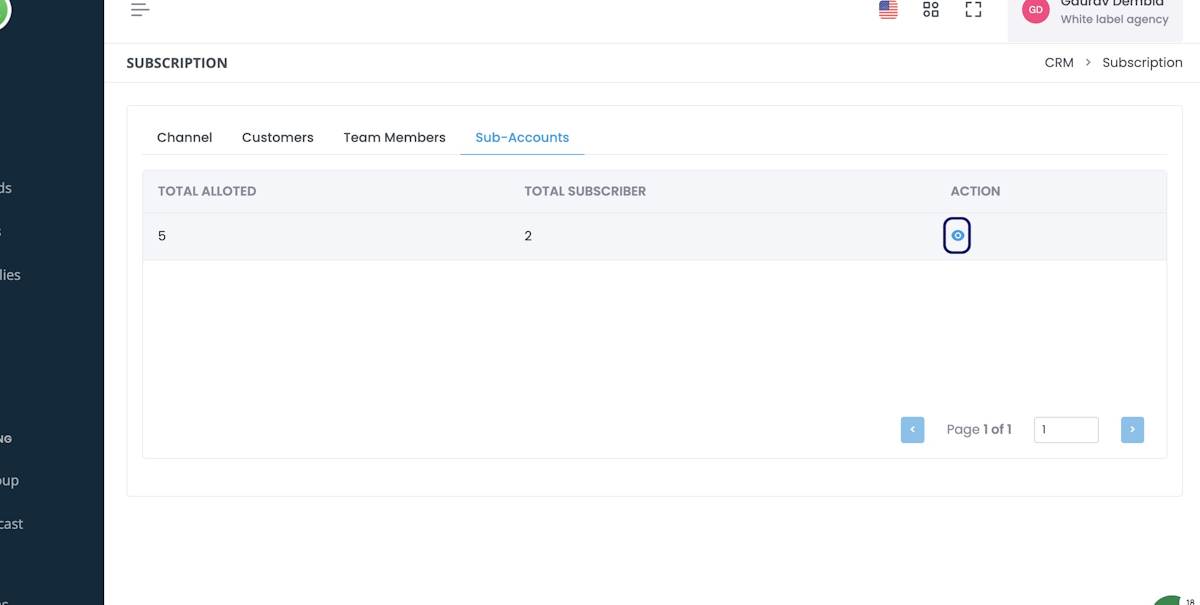
Read Other Blogs - view