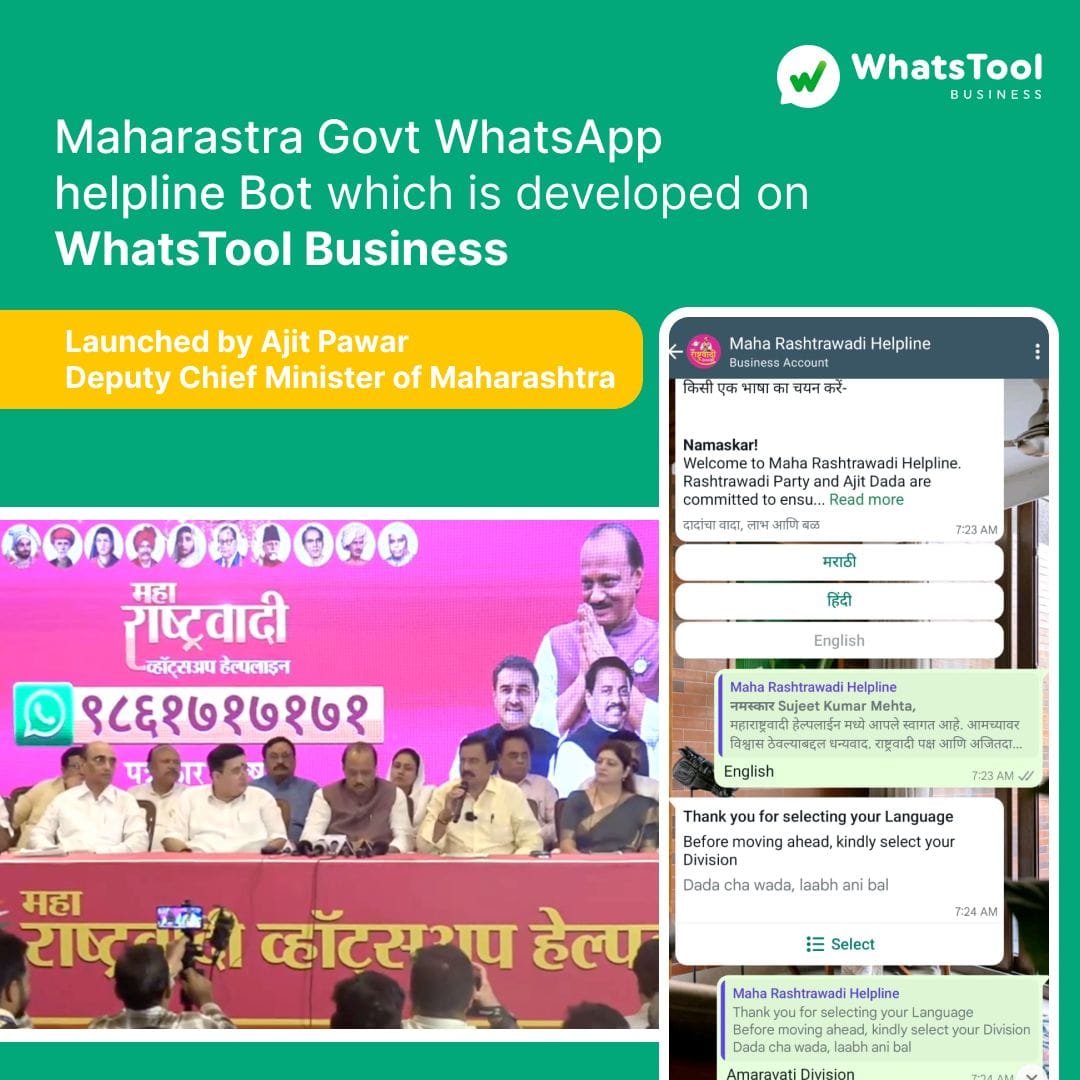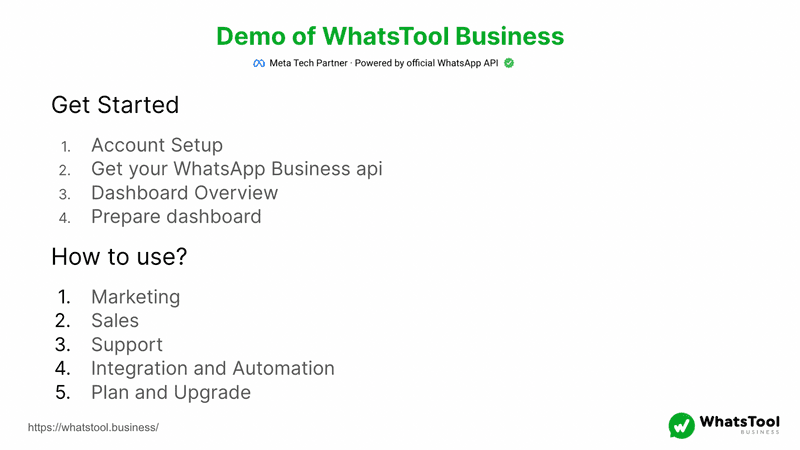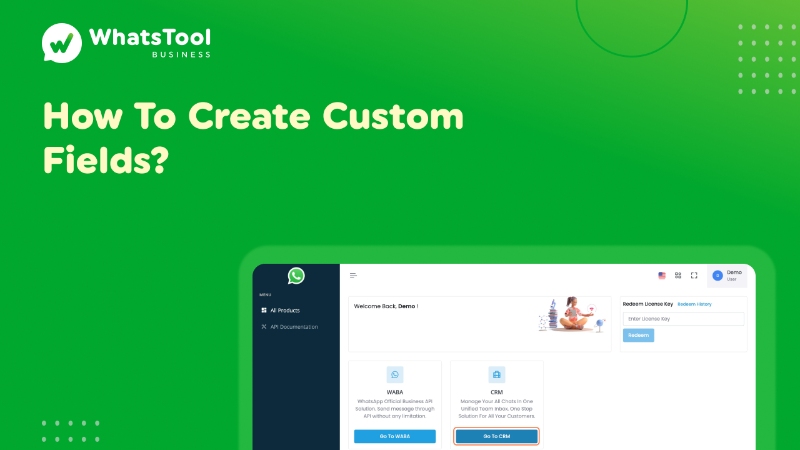
1. Click on Go To CRM
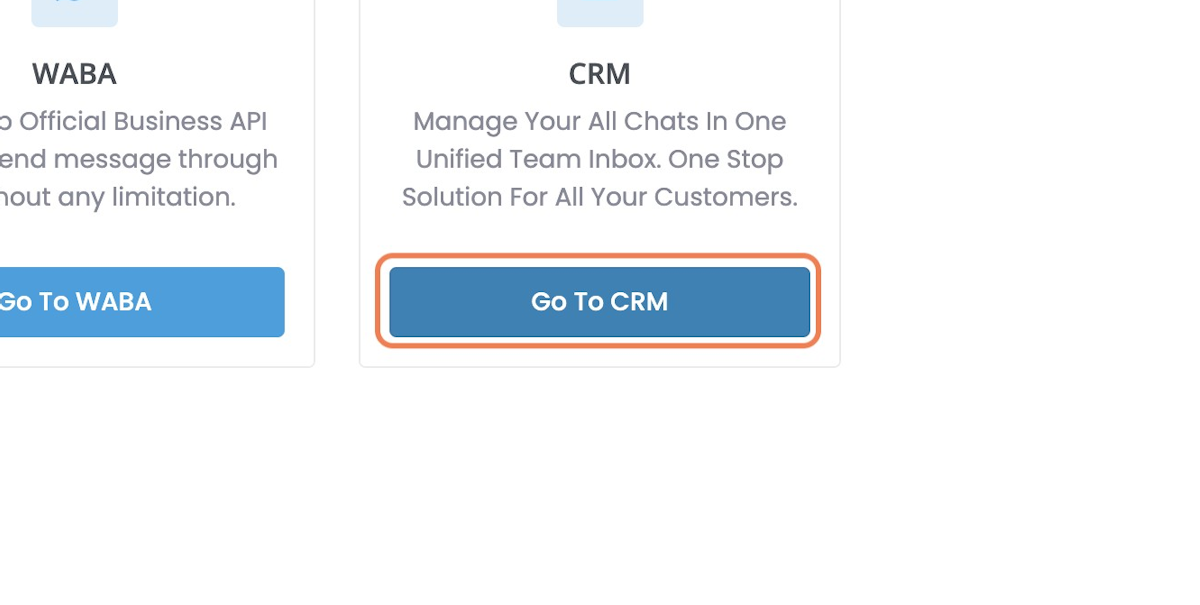
2. Click on Custom Fields
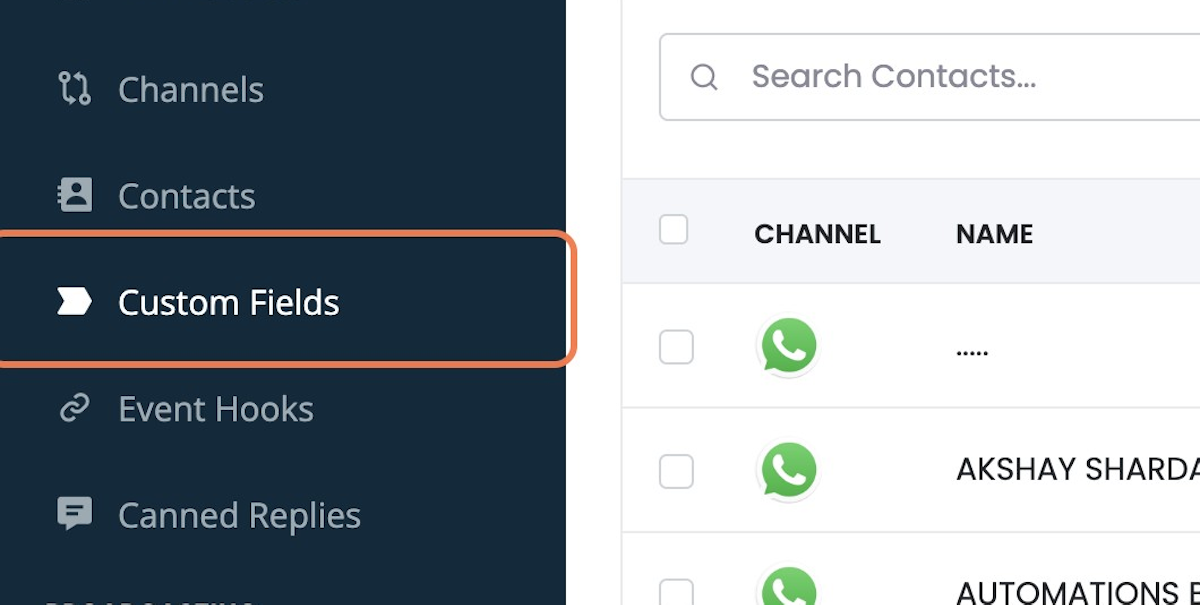
3. Click on Add Custom Field
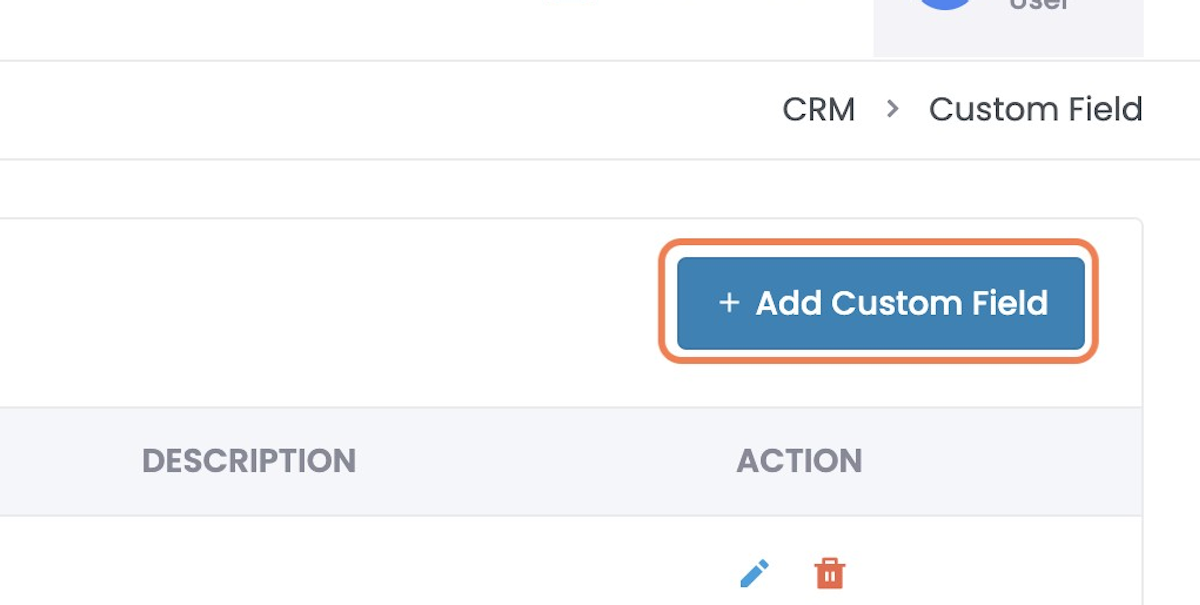
4. Enter A Custom “Field Name”
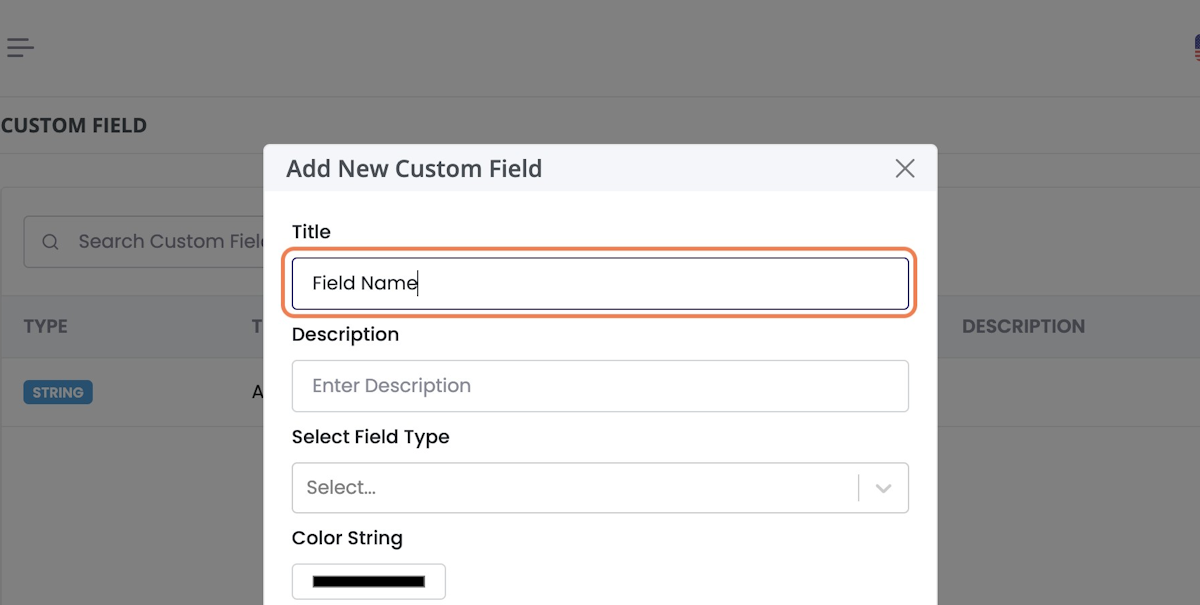
5. Type A “Description For Your Reference”
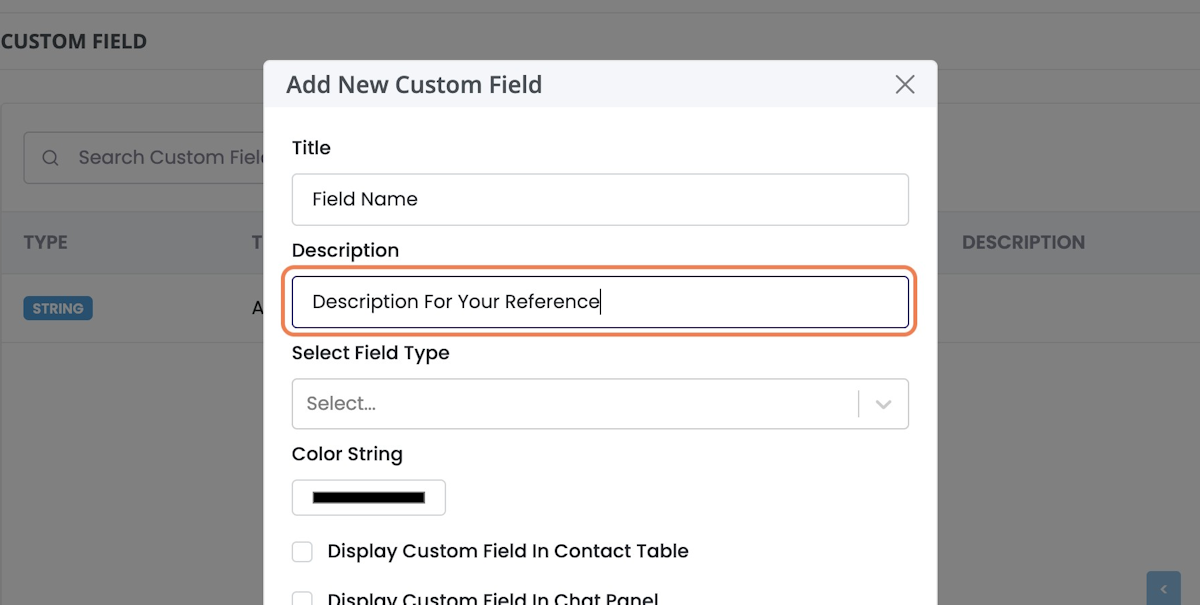
6. Select A Field Type
String Is Used to Store Alpha Numeric Values,
Number Is Used to Store Numeric Values,
The date is Used to Store A Date in Custom Field.
In Most Cases, String is the Suitable Field Type.

7. Select A Color String
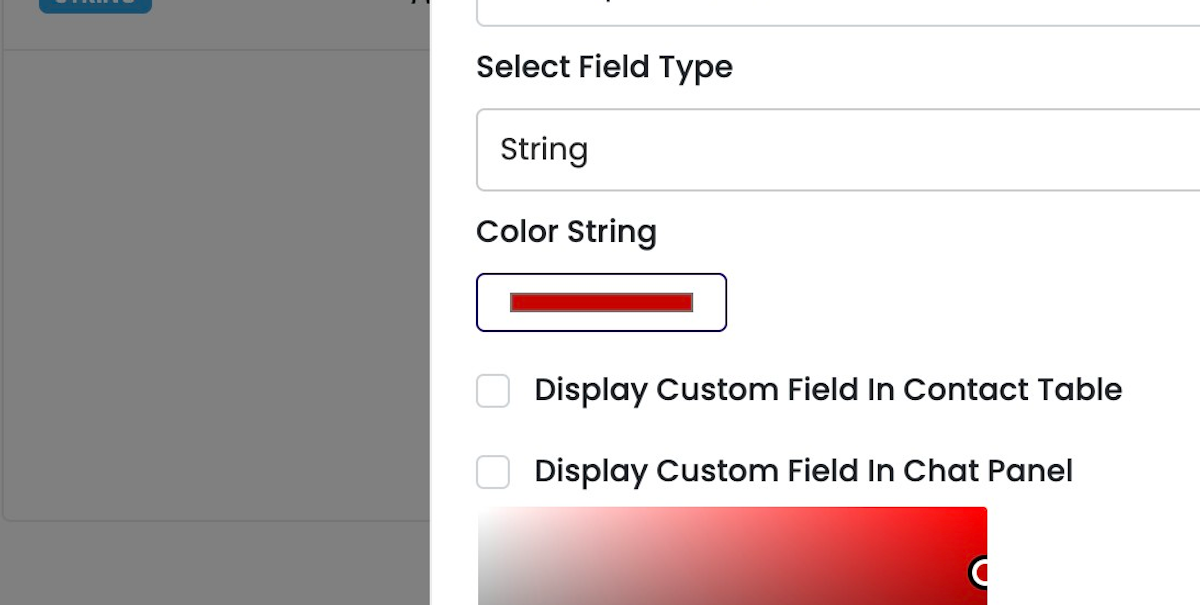
8. Select / Leave Blank if you want to See / Not See this Custom Field in Chat Panel & Contacts Table in CRM
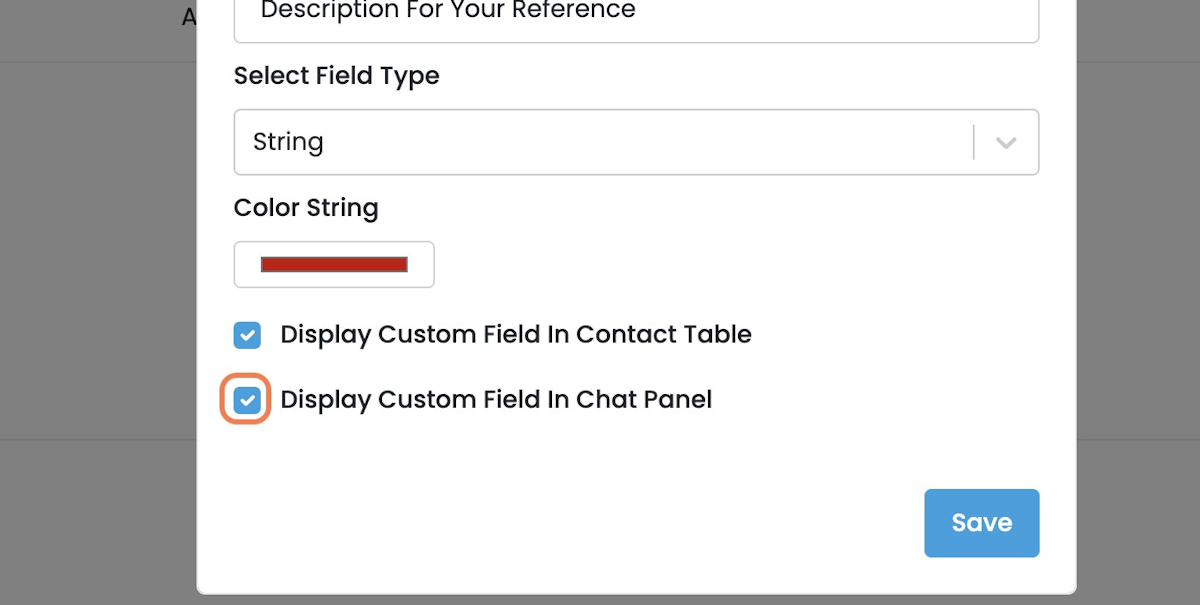
9. Click on Save
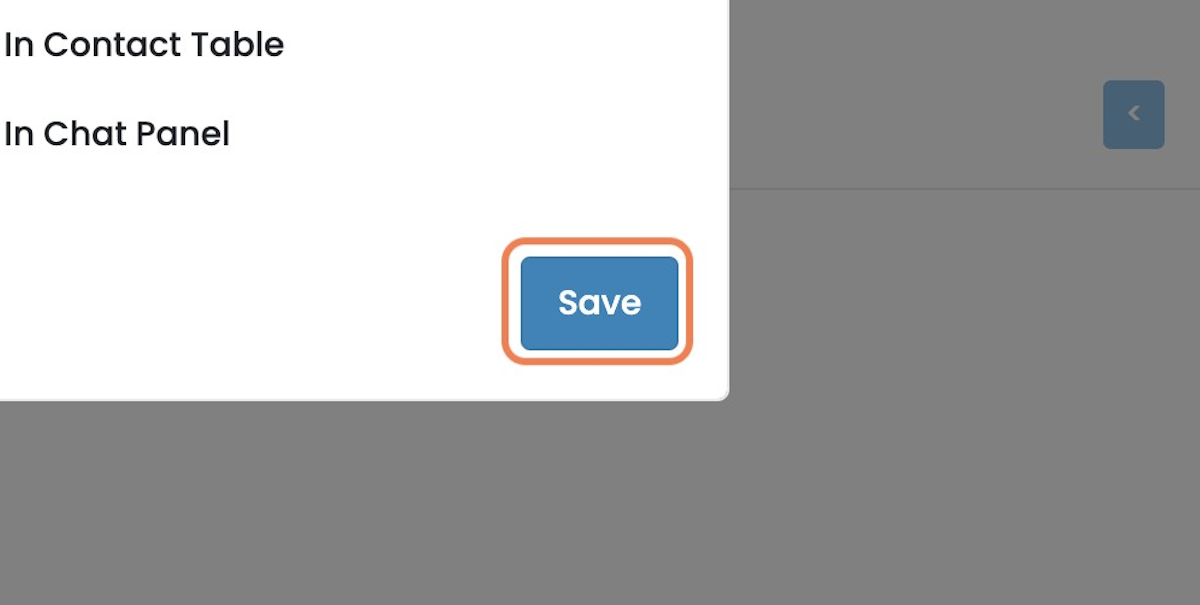
Read Other Blogs - view