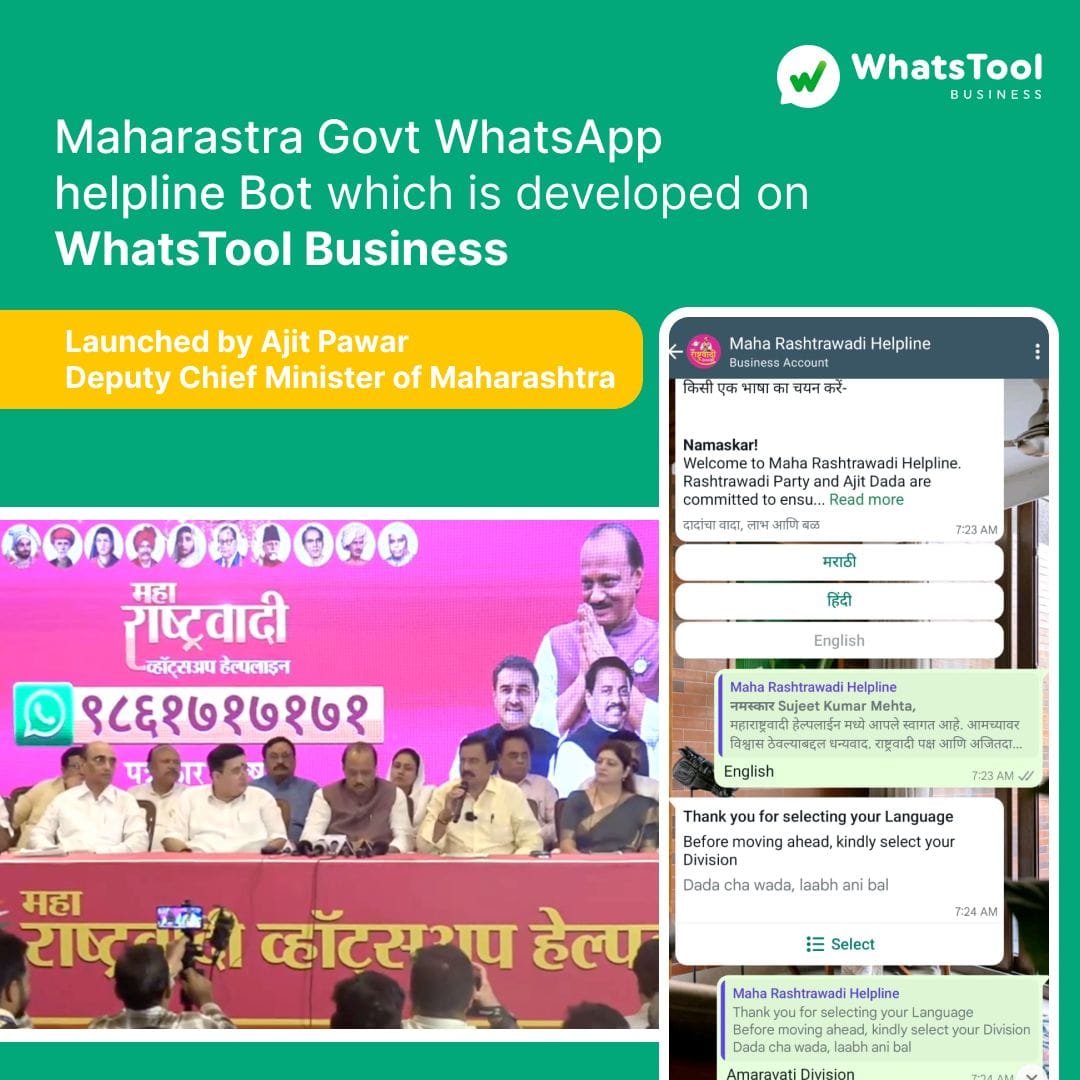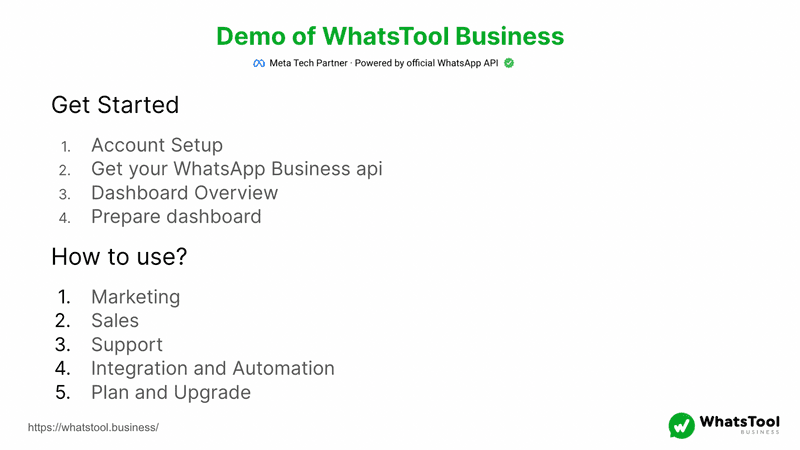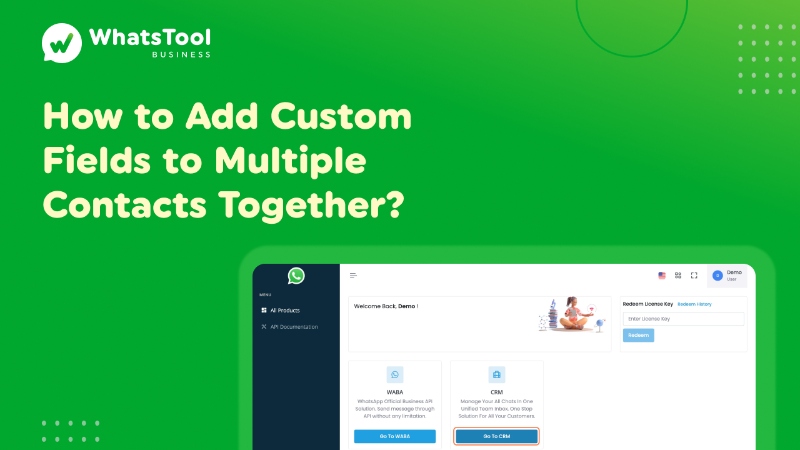
1. Click on Go To CRM
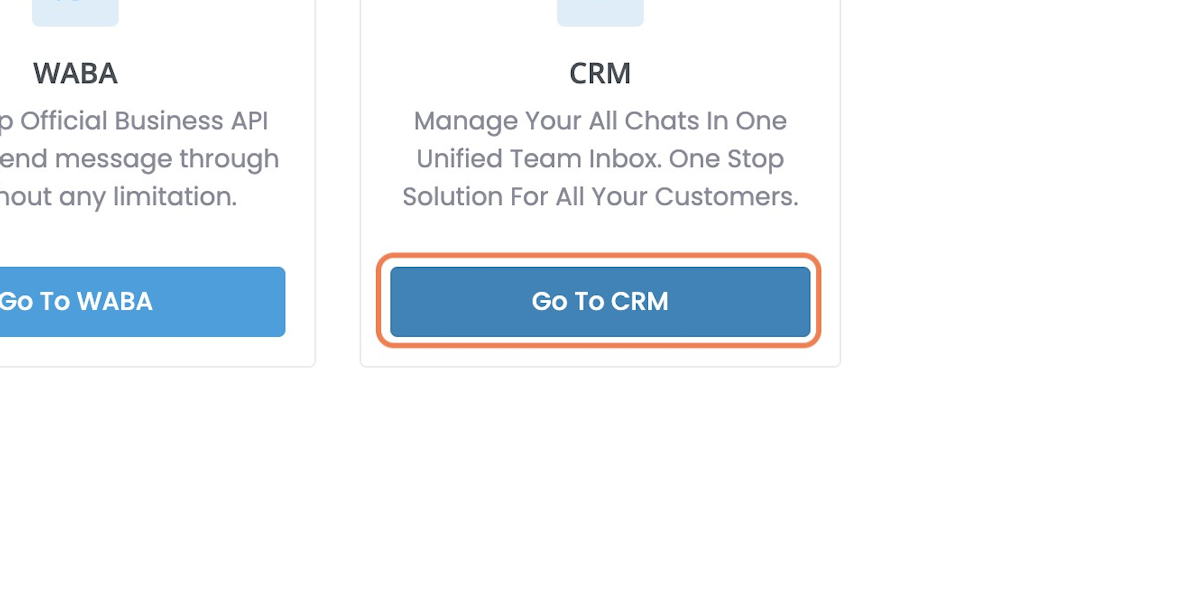
2. You can Either Select Contacts / Filter Contacts / Edit All Contacts Together!
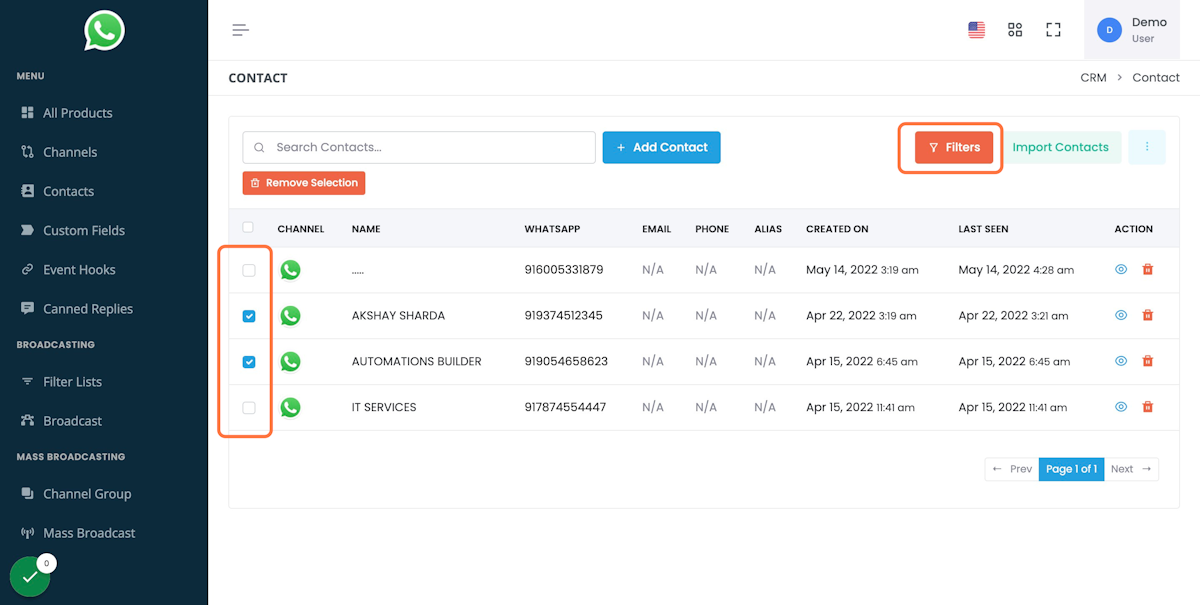
3. Click on the Three Dots
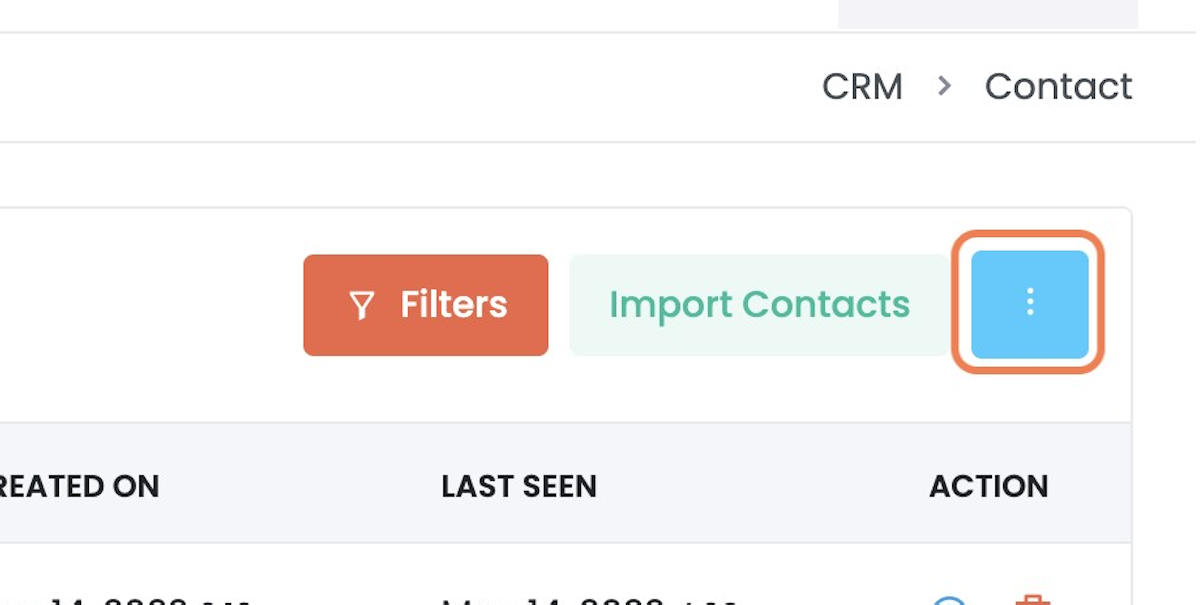
4. Click on Edit
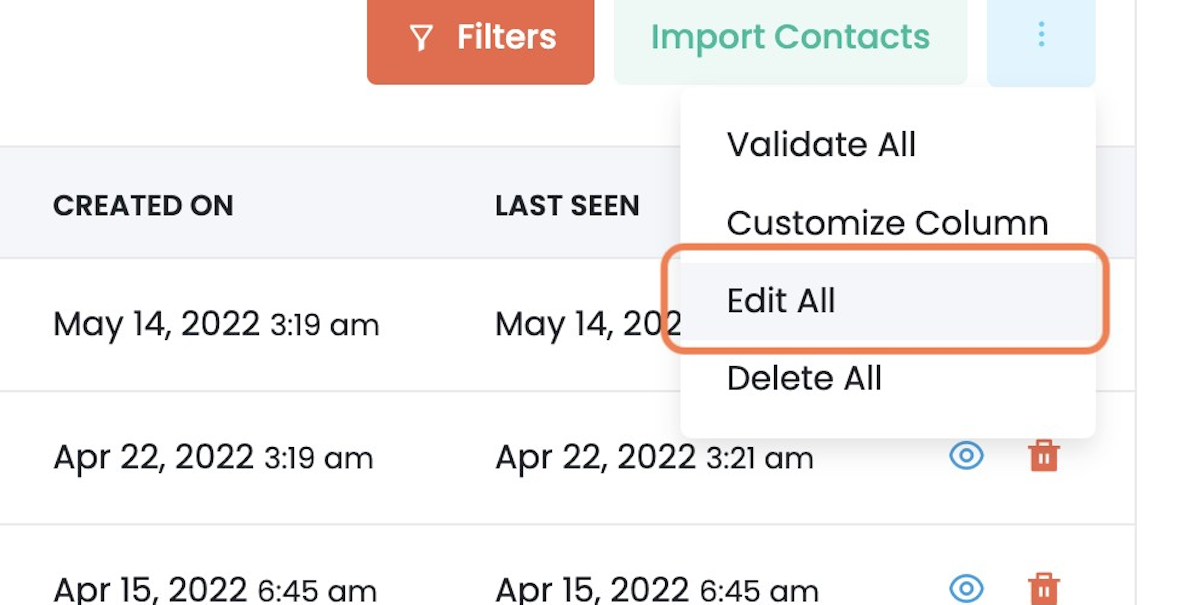
5. From Dropdown – Select A Custom Field
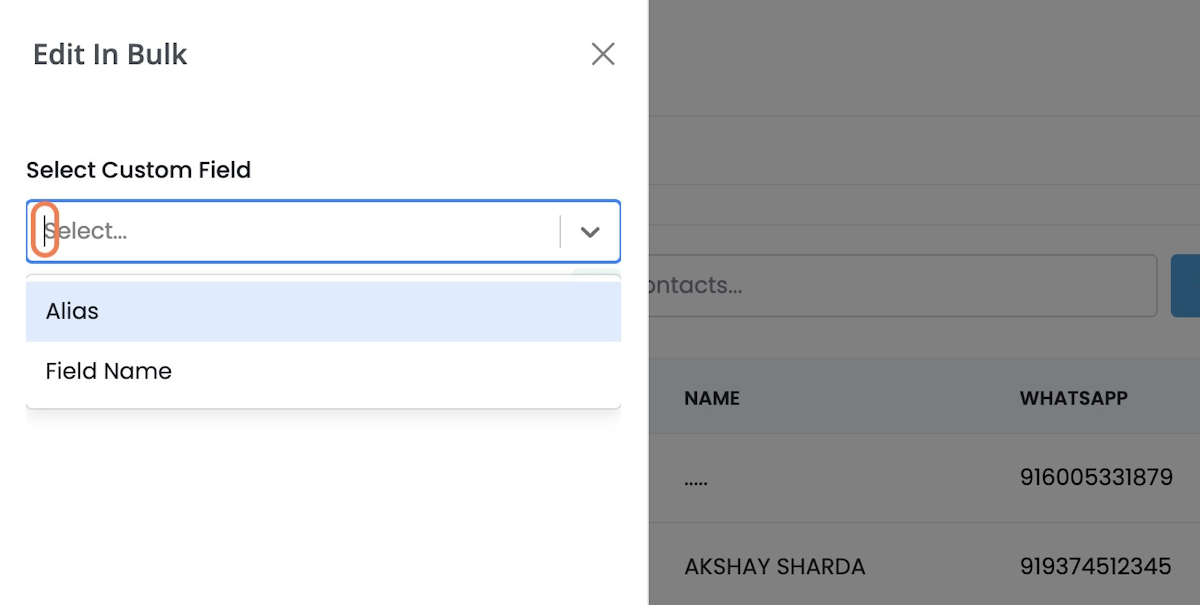
6. Enter the Value which you want to set to the Contacts
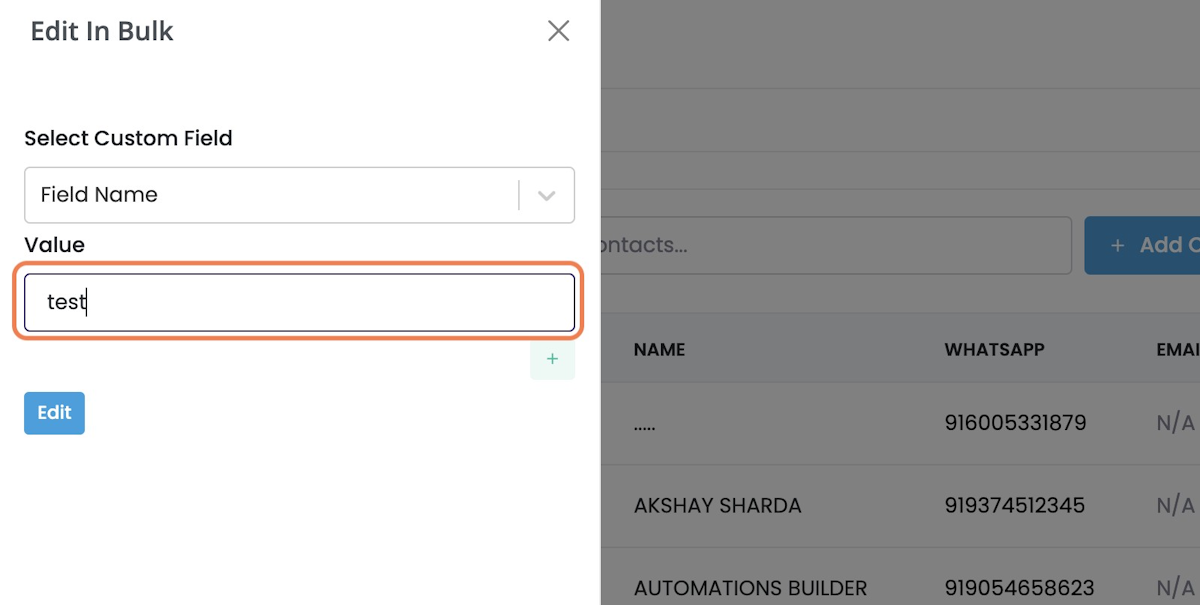
Read Other Blogs - view